Crafting Your Personal Brand: Proven Methods

If you are a freelancer, influencer, consultant or founder, you’re probably familiar with what a personal brand is. And it’s no wonder why so many people in those industries have started working on their image: personal brands are a strategic asset to develop an authority and attract the clients you want to have.
The following are just a few examples of people who have built a strong personal brand, and leveraged it to build and grow businesses:
- Neil Patel, SEO expert and SEO SaaS owner ($30M+ net worth)
- Noah Kagan, founder of AppSumo ($80M+ in yearly revenue)
- Justin Welsh, the solopreneur building a portfolio of internet income to $5M/year
- Guillaume Moubeche, leveraged his personal brand to grow Lemlist to $10M ARR
- Niche Site Lady, educating people on how to grow and flip websites, making $30K/mo
✅ Shape your personal brand on Twitter with precision! Tweet Hunter's tools are tailored for those serious about standing out.
✅ Start with Tweet Hunter today for free
In recent years, even employees have started working on their branding. This helps them position themselves in the job market while also making their current employer shine on social media and drive opportunities.
In this guide, we’ll show how you can start building your personal brand today and use it to reach your goals. And we’ll be using a ton of examples so you can actually see how people are doing it and take inspiration.
What’s a personal brand and why should you care?
Defining what a personal brand is
To put it simply, a personal brand is a perception that most people have of you. Your past work and achievements influence that perception, the opinions you share, and your overall skills and expertise.
A personal brand is almost always systematically related to your professional life. It’s not about what your friends and family think of you, but rather what the “public” thinks.
Why you should build a personal brand
Building a personal brand is not a fun process for everyone. Some people are introverts and don’t like putting themselves in the light, others will love it. But what’s for sure is there are plenty of benefits for any person in building their personal brand (not just the entrepreneurs and influencers mentioned above).
With freelancing becoming more and more common, standing out will be key in being able to attract clients. As a matter of fact, it’s already very important.
The same goes for employees, with 85% of recruiters saying positive online reputation influences their hiring decisions.
As a founder, it’s a great way to find clients, attract press opportunities, and even reinforce the trust investors have in you.
But it used to be easy to build a personal brand. Fifteen years ago, nobody was trying to make it on LinkedIn or Twitter. All you had to do was publish a couple of good blog posts and that was it.
Now that everyone knows the leverage personal brands can bring, it’s become a very competitive space where you need to define and implement an actual strategy if you want to make it.
What’s the difference between personal brand and personal branding?
It’s nearly the exact same thing, except personal branding is about the process and building a personal brand is the goal itself.
Once you’re done reading this guide, you’ll likely start doing personal branding actions to build your brand.
How to create the foundations for your personal brand
Let’s dive into the core topic of this guide. In this section, we’ll be detailing what strategies and tactics you can deploy to start your personal branding efforts and get results.
Understanding yourself and defining your brand
The number one mistake people make when they start working on their brand is they think they have to be someone they’re not (in other words, “build a persona”). That’s a huge misconception.
You shouldn’t try to define who you want to be. Instead, you should list the things that define who you actually are professional: character, achievements, skills, interests, etc.
The reason is no one can pretend to be someone they’re not for months or years. And a personal brand is an asset you build over time and then benefit from for years, so you want to be perceived as you actually are. Else you’ll either go insane or quit pretty quickly.
Another reason is many people can spot fakeness. So if you start pretending to be someone else, people will spot that and your personal brand won’t be as strong as it could be.
To define your brand, you can use the Ikigai method. Ikigai is a Japanese philosophy where you try to identify 4 core elements that will help you find purpose:
- What you love: your interests and passions
- What you’re good at: your skills
- What the world needs: your convictions and values
- What you can earn a living from
Many career coaches use the concept to help their clients find the right professional path. But you can also use it for your personal brand in order to have:
- Authenticity
- Motivation in the long run
- Results
Once you’ve defined the different branches using this method (or any other, as long as in the end you have a list of skills, interests, and beliefs), you can move on to defining the pillars of your brand.
4 pillars for your personal brand
A personal brand consists of many elements, some more subtle than others. But to make it easier to apply to yourself, we’ve arranged them into 4 pillars. Each pillar takes the form of a question you need to answer about your personal brand.
And for each question, we’ve added an example, so you can see how others answer.
What do you want to be known for?
Another way of putting it is “if someone was recommending me to someone, what would I want them to say”.
Kamphey here is a Google Sheets expert. And as you can tell, he isn’t being particularly discrete about it. There’s not a single piece on his profile where Google Sheets isn’t mentioned.
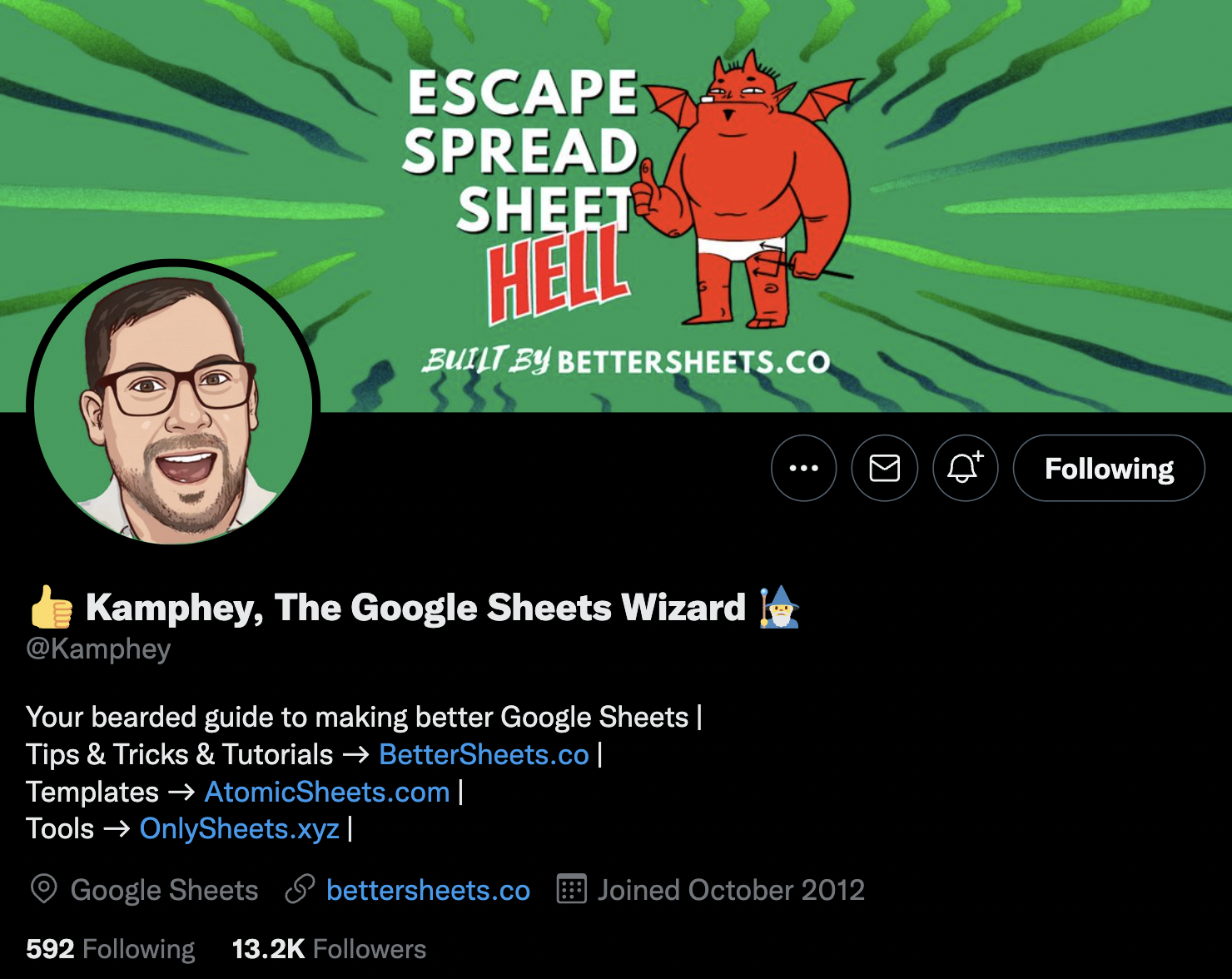
He is the Google Sheets Wizard, a bearded guide to making better Google Sheets, located at Google Sheets, etc.
Overkill? Perhaps. But Kamphey’s goal here is to be the #1 person you recommend when someone is having trouble with Google Sheets. Safe to say this makes things clear.
What goals do you want to reach?
In other words, what personal objectives is your brand supposed to bring you closer to?
Meet Justin Welsh. If you’re not familiar, Justin is pretty well known on LinkedIn and Twitter, and he’s been extremely intelligent when crafting his personal brand.
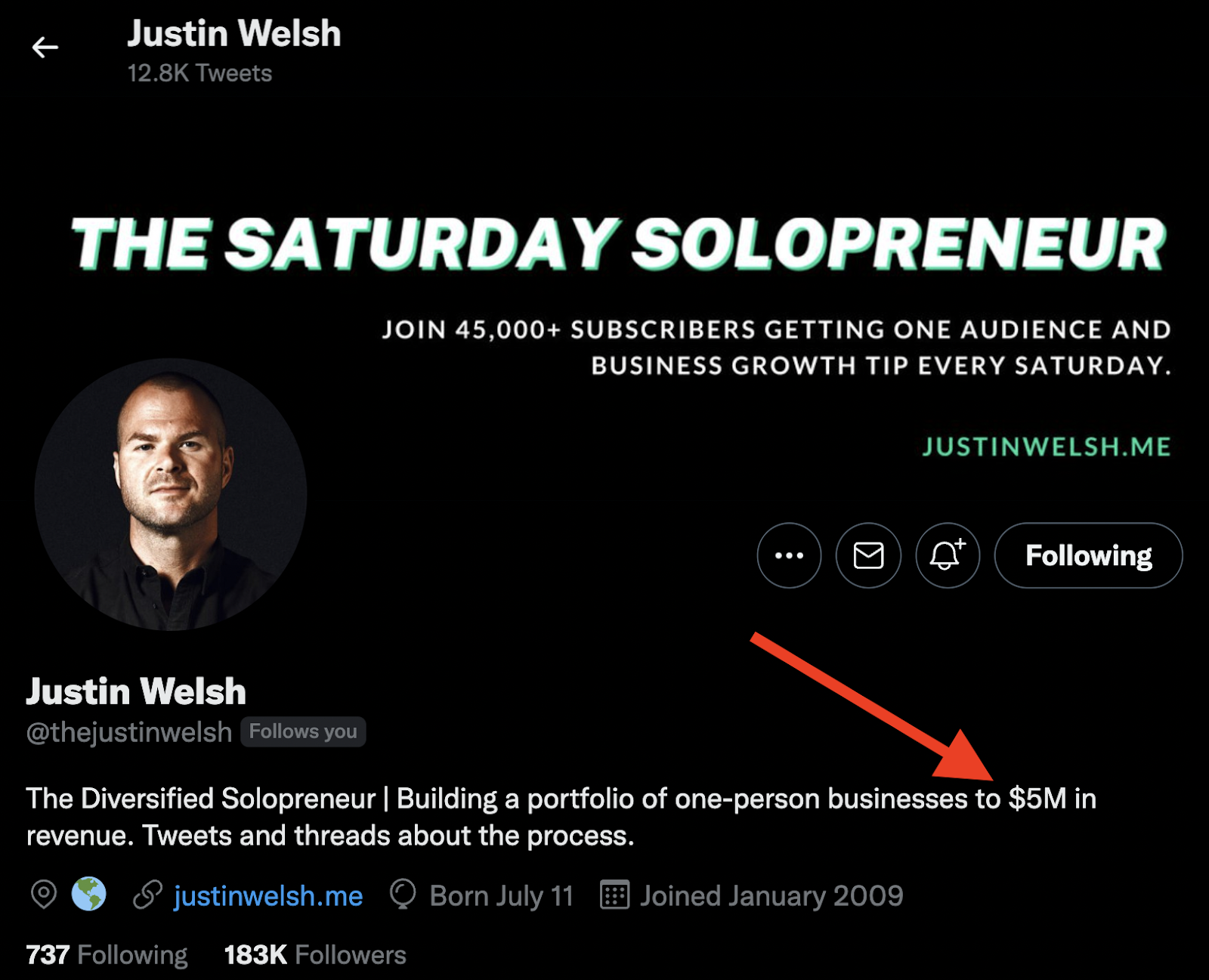
His goal is stated in different ways across his platforms, but it all comes down to being solo and generating income from his different activities on the internet. On Twitter he gets more specific, listing $5M as the revenue target.
What’s your message to the world?
To put it simply: what do you want to tell your audience? If there’s one learning you’d like to share with them, what would it be? The more unique, the better.
One example is Pieter Levels, also commonly known as @levelsio. What we like about Pieter is he doesn’t follow any of the “rules” for personal branding, and yet his brand is extremely strong amongst indie makers. As you can see, his profile doesn’t look particularly professional. He uses very few words and just lists his businesses and activities.

But his message is quite clear: he wants to help people make it on their own and become solopreneurs. You might think “well that’s not unique”. Sure, but he was one of the first people to take this direction and many who have the same message are very much taking inspiration from him.
What kind of person are you?
Are you witty? Adventurous? Polite? Logical? Emotional? All these will help you craft a way of communicating which will attract people who genuinely like your personality.
Meet Dagobert. Dagobert has a tool that generates logos for startups. But his personality is what dominates his profile. He’s made a huge personal brand revolving around being funny and making jokes about startup founders.
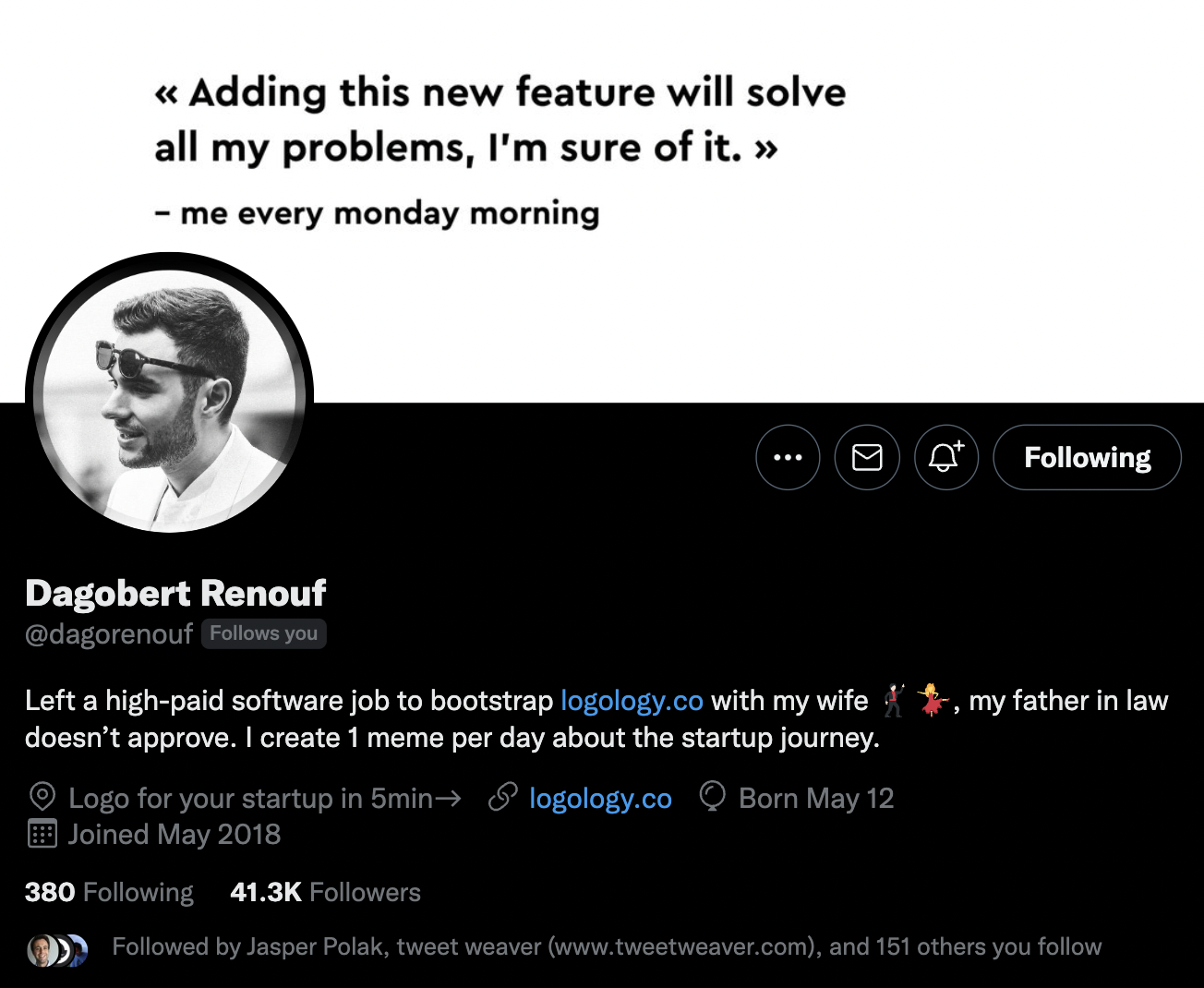
Of course, startup founders love following him because the memes and jokes he shares every day are very relatable for them. This indirectly drives attention to his business, resulting in more sales, while also making him seem kind and approachable.
–
Answering those 4 questions shouldn’t be something you do in 30 minutes on your lunch break. These will be the foundations to your brand for at least months, and hopefully years. Once you start going in one direction, it’s not easy to go change courses.
But once you have satisfactory answers for all these, you can move on to the next step.
Who do you want to target?
One thing we didn’t mention yet is the importance of being niche. Though it’s tough, you should even aim to be a “niche of one”. This powerful concept revolves around something many people forget: no two humans are exactly the same.
The answers you provided to your 4 pillars are some of the elements that make you, if not unique, at least different from many others. But all the subtleties that come from your 4 pillars are definitely things that will set you apart from everyone else.
Common mistakes in defining your audience
You might think “well, I don’t want to be too niche”. That’s true. A good rule of thumb is that if there’s just nobody out there who cares about your specificities and you can’t drive any sort of revenue from it, then you’ve gone too far.
But the mistake most people make is the exact opposite. They want to be known for many things, by many people. This makes them experts at nothing (at least in the eyes of others), and decreases the odds that people will want to follow them or hire them because they won’t know what they’ll be signing up for. That’s because there’s so much competition and content now that you want to follow and work with people who match your specific needs.
Most often, that mistake is made because people forget to target a specific audience. This makes them very broad and unappealing.
Here are some actual examples that we’ve found online which we think are much too broad, and how to make them more unique:
(We’re nice, so we’re not going to say who did a bad job at branding themselves 🤣)
❌ UK-based SEO consultant
✅ SEO consultant for SaaS companies in FinTech
❌ Implementing automation to save time for your business
✅ Automations that save time for DTC brand founders
❌ Travel blogger | Uncovering gems worldwide
✅ Female solo traveler | Helping solo women pick amazing and safe destinations
You might think that picking a niche audience will mean reducing the number of clients/visitors/followers you could get. And you’d be right. But it’s not about the number of those you CAN get, it’s the number of those you DO get and whether you can reach their expectations.
It’s also about how you can become even more of an expert at what you do. Say you provide content writing services for technical/scientific startups. As you get more and more of those clients, you’ll be able to either charge a lot more or perform your work a lot quicker because of all the skills you’ve developed.
Whereas if you’ll just write content about anything, it’s unlikely you’ll transfer any learnings from a previous client towards a new one.
Criteria when picking an audience
- Pick an audience you want to talk to
It’s pretty important that you genuinely appreciate spending time with your audience. You’ll be trying to reach them and talk to them on a daily basis, so it’d be better if you like their values. It doesn’t mean you need to express strong political and social views, but you probably don’t want to attract people who don’t see the world like you see it.
- Pick an audience you understand well
This goes right back to authenticity and liking what you do. For example, most people working in insurance do it because it’s safe and makes for a comfortable living. But some people are really passionate about insurance and its role in our society (I don’t know any personally, but I’m sure they exist). If your plan is to build a brand around the insurance business, we recommend this is a topic you truly understand and appreciate.
The main reason is it takes some effort to build a brand, and you’ll be exploiting that asset for years to come. If you just do it for a year and then decide to move on to something else, all your previous efforts will be wasted because you’re only followed by insurance geeks. It’s also crucial to make content that is actually valuable, and the best way to do that is understanding the folk you’re talking to and what their expectations are.
So pick a topic you’re truly interested in, this way you’ll have true common interests with your audience and every drop of sweat you spend on building your brand will contribute to you and your business in the long run.
- Pick an audience that has money to spend
Duh, right? The thing is, many people who don’t yet have a lot of disposable income are trying to build an audience. And the first (and understandable) reflex they have is to target people that are very similar to them, including in terms of revenue and social status. It can be a good and profitable direction to take, but it will often mean you’ll need to go for a lot more volume in order to make a living off of it.
Since we really recommend going for niches, we recommend focusing on a small group of people that can spend money to solve problems you can help with.
For example, did you know there are SEO agencies for personal injury lawyers in the US? That may seem like a very small audience, but definitely one with money to spend and a lot more to make from ranking well on key searches on Google.

- Pick an audience you know how to reach
That’s probably the trickiest part, and it’s not mandatory. After a while of putting yourself out there in public, you will end up reaching the audience you want to. But sometimes you have a competitive advantage because you either already have an existing audience somewhere (maybe an email database?), or you know how to reach them. If that’s the case, and the audience fills in the first 3 criteria, you’re on a great track.
When we first started developing our SaaS company, my co-founder and I had small personal brands and email lists for indie founders and makers. So that’s where we started focusing on both our business and brand.
Notice we didn’t focus on the size of the audience at all. The reason is there’s a big enough audience for almost any interest. For example, I recently discovered a YouTube channel that only shares videos of big planes taking off and landing in airports. There’s a subscription model revolving around that channel and community, and several people working full-time on the project (!). So don’t focus too much on the size of the audience. Focus on being the best person to fulfill their needs. This leads us to the last part of this section.
What are you offering to your audience?
Once you’ve defined what you want to be known for and who you want to target, the remaining question is: what do you bring to the table?
You have skills, your audience has problems to solve. So how can you offer products, services or content that will solve that problem? And once again, the principles of Ikigai are pretty useful here.
Crafting an attractive value proposition
What do you love doing?
Perhaps you like talking to people and being on calls. In this case being in direct contact with your clients and providing them with a service is the best way to go.
Perhaps, on the contrary, you don’t love being with other people. Maybe selling courses, or content, or a product is a better way to go about it.
What are you good at?
There’s big picture people and detail-oriented people. Some love working under pressure while others prefer to have time on their hands and not too many deadlines. Perhaps you’re very comfortable on video but suck at writing. Some are great programmers or engineers that can create entire products from scratch, while others will be far more skilled at marketing those same products, or helping people use them.
All these are important in order to define and provide a high-quality offer to your audience.
And it will also influence both the format and platform you choose (more on that later).
What does your audience need?
The single most important thing to understand is what problem your audience is having. And it’s one of the hardest things to pinpoint. There are many ways to figure that out (for example, the “5 whys” method), but an even better one is to try to solve a problem you have been confronted to and successfully solved in the past. In other words, it’s great to have been in your audience’s shoes at some point because you will be very good at understanding the issues they face.
Once you’ve identified that problem, focus on being very good at solving one specific aspect of it.
For example, Tweet Hunter (our product) focuses on helping people build an audience and drive concrete business results from it. But there are many ways to contribute to solving that problem. So when we started out we only had one focus: helping our users create high-performing content on Twitter. Only later did we expand to other areas like post-scheduling, automation, analytics. And after that, we expanded our offering with a LinkedIn product called Taplio.
Once you’ve done all those things, you’ll be able to craft the perfect value proposition, which should look something like:
I (or [business name]) help [target audience] solve [specific problem] by [your offer].
What if you have no service or product to offer?
Though this may seem like a bad situation, it isn’t. It’s important to remember you don’t need to have something to sell to start building an audience. Plenty of people who have no products or services to offer have created amazing personal brands.
As long as you somehow provide interesting content for your audience, your following will grow because you’ll still be providing something very valuable: knowledge and/or entertainment. Some would even say you’ll be in a better position, later on, to successfully launch a very attractive offer.
Why? Because after months or years of growing your audience, you will have both learned a lot more about the problems they face, and you will have earned respect and legitimacy that are key in convincing people to buy what you’re selling.
So it’s definitely a great idea to start building a personal brand before you even have anything to sell. Think of it as an investment in your future self.
For example, employees do it all the time. Very often they aren’t actively looking for a new job. Still, they share what they learn and publish interesting content about their work. In the short term, their employer gains value from having such great employees represent their brand online. In the long term, the latter have less difficulty finding a new position when they have to start looking for one. Everybody wins.
Where and how to build your online profile
Everything we’ve mentioned until now is great, but if you don’t go out there in the real world, it’s quite useless.
So this second part of our guide to personal branding is focused on actively setting your plan into motion and putting yourself out there, in the public eye. That may sound a bit stressful to you, perhaps you’re not totally at ease with this step. And that’s normal. We all started from zero when it comes to our “brand”, our follower count, or anything related to that. So setting up those profiles and posting on social media can feel weird.
If you’re a bit intimidated, the best advice we can give you is: jump. Like the first time you rode a bicycle or had to do a presentation in front of an audience, it’s scary. But once you’ve done it a few times, you’ll start feeling a lot more comfortable.
But before you do that, you have to pick a platform to express yourself.
Picking the right platform(s) to build your audience
There are so many social networks and publishing platforms that it’s near impossible to list them all. So we’ll focus on the ones we find most interesting for people with a product or service to sell.
Still, it’s worth mentioning that if you want to be 100% focused on content and making money from brand sponsorships / ad revenue (think: influencers) or small subscription fees (think: writers/journalists), then there’s a good chance the appropriate platforms for you are Instagram, Tik Tok, YouTube, Substack, Medium and the likes.
Those platforms can also be leveraged by freelancers, consultants, founders, employees, coaches, course makers and affiliate marketers. Many have done so successfully. But in our opinion the most important platforms for those people are Twitter, LinkedIn, personal websites and email. So we’ll concentrate on those from now on.
Pick a format, then a platform
We cannot stress this enough: when starting out, you should focus on a platform you actually like using and which offers a content format that fits your skills. It will take some time to build your personal brand online. There’s no need to add “learning a new skill” to your to-do list.
So if you’ve never recorded a video of yourself, or recorded a podcast, perhaps you should avoid those at first. Unless you already have money to buy some gear, have time on your hands and know people that can help you. If that isn’t your case (like most people), you’ll always have time later to do those along the way.
And if you don’t like a specific platform or community, you won’t like going on it. We’ll talk about it later but interacting with other people is important, might as well like the people you interact with.
When we started out, we immediately decided to build a tool for Twitter because that’s where we liked to spend our time online, and we know how to write. It felt like a good match.
TikTok had started to become really important back then, but we didn’t understand the codes, didn’t know how to make cool videos, and didn’t particularly like the content that was consumed there. And that’s not a judgment, there are platforms for every type of person. Ours was Twitter.
What’s nice about Twitter is all you need to create content is a keyboard. And contrary to popular belief, you can write pretty amazing long-form content by posting Twitter threads (not to mention they are testing a new, better integrated format for that). Also, all you need to know is how to read and write. Obviously, there’s a lot of effort and skill that goes into crafting a good tweet, not everyone is born a good writer or copywriter. But at least you have the basics.
The same goes for LinkedIn. There’s more and more video content on LinkedIn, but you don’t need to publish any video to successfully build a personal brand there. What’s cool with LinkedIn is most people don’t start from scratch, because chances are you already have your profile and a few connections there. So that’s something you can capitalize on. What’s less cool is you probably also have your dad and mom or an ex of yours following you.
Finally, having your own personal blog and newsletters are great assets. You own these assets 100%, whereas on social media you can be subject to changes in the algorithm or the terms of use that could potentially make your profile perform less than it used to. However, a website or a newsletter won’t market themselves. You’ll need to find ways to get your audience to visit and sign up. Quite often, the easiest way is to send your social media audience toward those assets.
Social media vs. Personal blog or newsletter
Considering all this, our recommendation is the following:
- Pick a social media platform
This will be your public profile and where you’ll start building the foundations for sending traffic to more “private” assets.
Criteria for picking a platform:
- You feel comfortable
- You can easily create content regularly
- You can reach the audience you want to target
- If you’re targeting 50+ y/o execs, LinkedIn is probably better.
- If you’re targeting crypto enthusiasts, Twitter is probably better.
- Create a blog and newsletter
Once you’ve successfully created a decent-sized audience on social media, secure it by sending traffic over to your blog and/or newsletter.
Many people start out by doing both at the same time. It’s doable, but it does depend on the amount of time and effort you can spend on both. Writing a weekly newsletter takes up time and energy, and it’s a bit hard to have the motivation to do it consistently when you are just starting out and have few readers. If you’re not sure you can do it, our recommendation is to start out with social media, and add the blog and newsletter later.
You’ve probably seen a few people do it the other way around, going to social after being successful with blogging or sending newsletters. Truth is, quite often those people have been writing online for years, well before the creator economy and the online content industry exploded. In effect, their personal branding already existed before they even went on social media. Unfortunately for people starting out, it’s tough nowadays to build a personal brand and get traffic to your website just by writing great content on your blog. It could work, but we’re quite sure it will take a lot more time than through social.
Setting up your profile
There are different ways to go about this step, and it depends on so many things it will be tough to give you a one-size-fits-all recommendation. But still, we can give out some experience-based preferences.
Anonymous vs. Public
Should you have an anonymous profile pic and get a pseudonym? Or should you show your real face and identity?
If you chose to start out your personal branding efforts through LinkedIn, it’s pretty easy. You’ll have to use a real profile pic and, likely, your real name. Some people actually use AI-generated profile pics and fake names because they would rather stay anonymous. But this inevitably gets noticed, if not by LinkedIn then by your audience. It would be a shame to lose an audience and the credibility you will have taken a lot of time to build.
On Twitter, it’s different. There’s a wide variety of cases, and you can come across amazing accounts that are 100% anonymous. We don’t have any particular preference, but we will say that if you’re going to promote a product (like a SaaS) or a consulting/freelancing service, it’s probably better to use your real name and face (though there are some counterexamples). There are many course or community makers that go the other way and prefer a catchy username and flashy profile pic. But there are just as many who use their real identity.
We will say though, no matter if LinkedIn or Twitter, it’s easier to use your own face and name because you don’t have to invent them, they exist. Trying to come up with a catchy anonymous personal brand takes up time and it can be poorly executed.
Picking the right profile picture
Again, there are many options. But we think the easiest one to have is a professional looking portrait. This will go well on both LinkedIn and Twitter (meaning that if you choose to build an audience on both, people will recognize you more easily). It’s worth going out to a photographer or at least have your picture taken by a friend. You can always tell when a profile pic is actually an awkward selfie.
However on Twitter people use a wide variety of profile pics. Aside from the traditional one, you can use pretty much any picture of you doing something you enjoy like sports, eating, traveling, etc. Still, our preference goes to regular looking portraits with a dab of color to spice things up a bit. You can’t go wrong with that, and you’ll look professional.
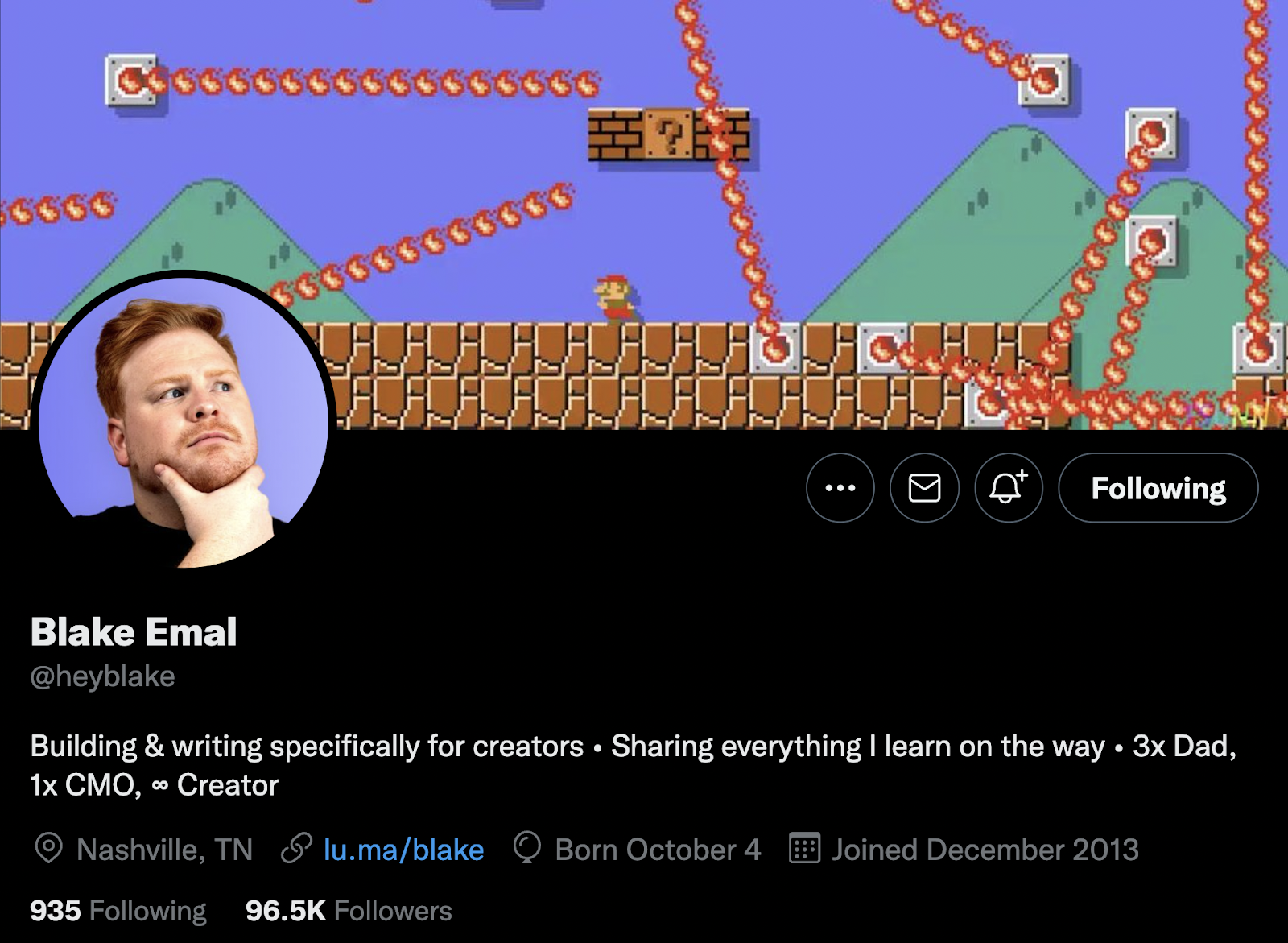
For example, this is Blake Emal. Blake has a great personal brand in the fields of content writing and community building. You’ll notice his profile pic is “traditional”, but he gave it a twist with a nice pose and some color so he would stand out in the feed.
Want more examples? Check out our resource dedicated to great profile pics for Twitter.
Setting up a good banner (or cover)
A great banner makes people want to follow you. It’s common to use a static or gradient background and add some short text that summarizes what you offer or do. You’ll see many successful accounts that don’t do that, but it’s likely they don’t need to anymore because they are so well known.
We actually created a cool tool that helps you create dynamic banners for your Twitter profile. It’s 100% free and it will let you insert your latest followers profile pics in your banner, which generates a fun, playful interaction and boosts your follow/profile visit rate. Below is my profile where you can see it in action.
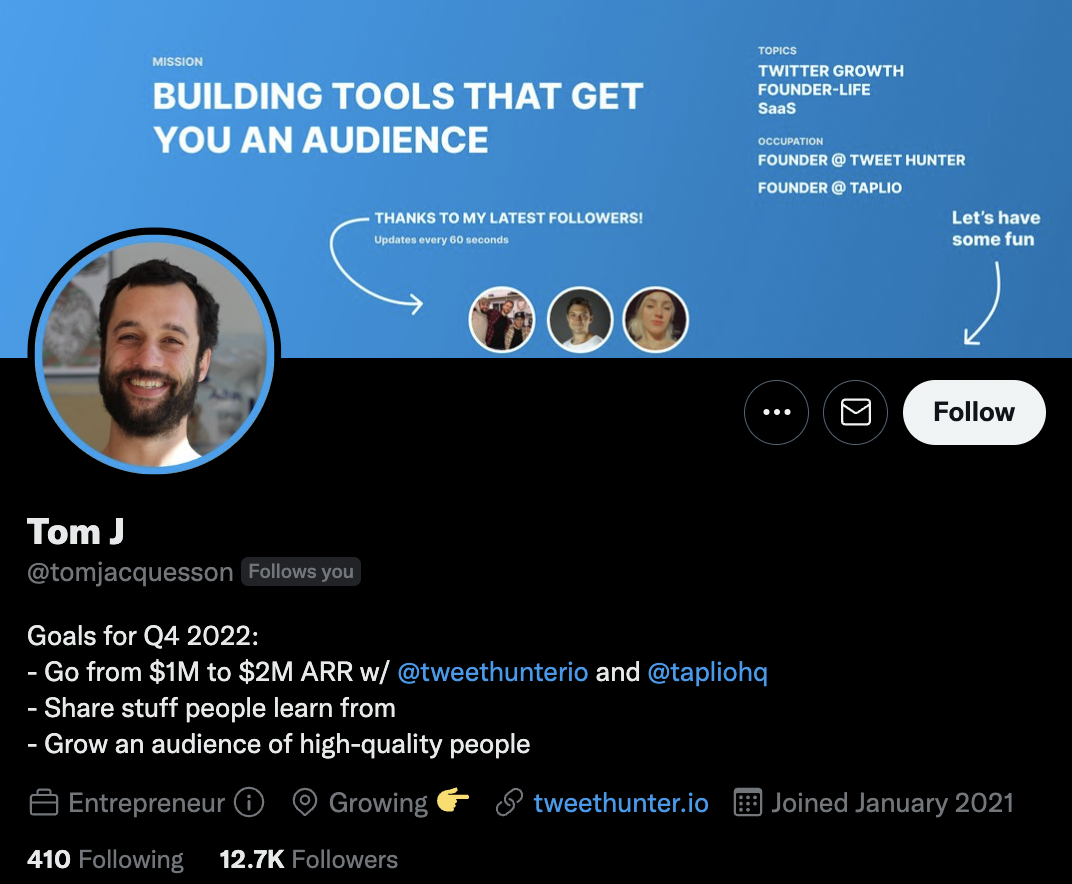
But of course there’s an infinite number of options for choosing your cover. We’ve also made a list of many Twitter banner examples if you need some further inspiration.
Writing a catchy profile bio
As someone trying to build a personal brand, the bio is absolutely key. People visiting your profile is cool, but it’s essential that they follow you if you want to be able to reach them later. And how you describe yourself plays an important role there.
One term we haven’t talked about yet is the “personal brand statement”. Who you are and what you do are the key elements of that statement and you should incorporate those into your bio, whether on Twitter or LinkedIn.
You also want your bio to be inspiring enough that people will want to follow you. If you present yourself as “A digital marketer that helps you grow your business”, that’s nice but everyone has probably read that 1000 times already on other profiles. You’ll want to find a good angle (which can be funny, depending on what you do) that shows people you’re not like everybody else and you’re worth following.
Here’s one example from Greg Bussmann. Greg isn’t just a freelance writer. He writes content that drives sales for small businesses.
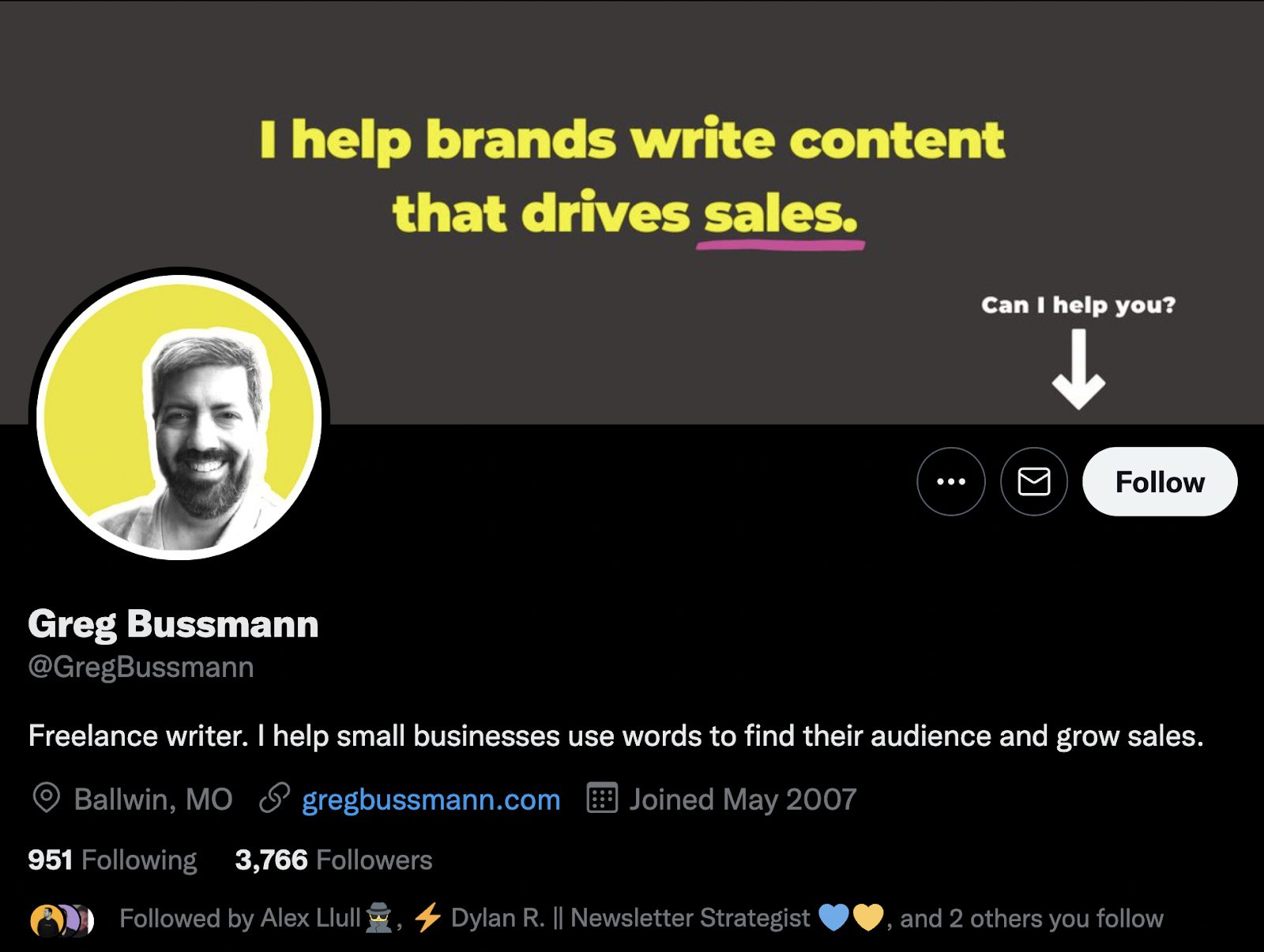
Another great example is Chris Do. As you can see, he’s quite popular on LinkedIn and his bio is great for many reasons:
- He describes his personality
- He states his goal
- And what he does to achieve it
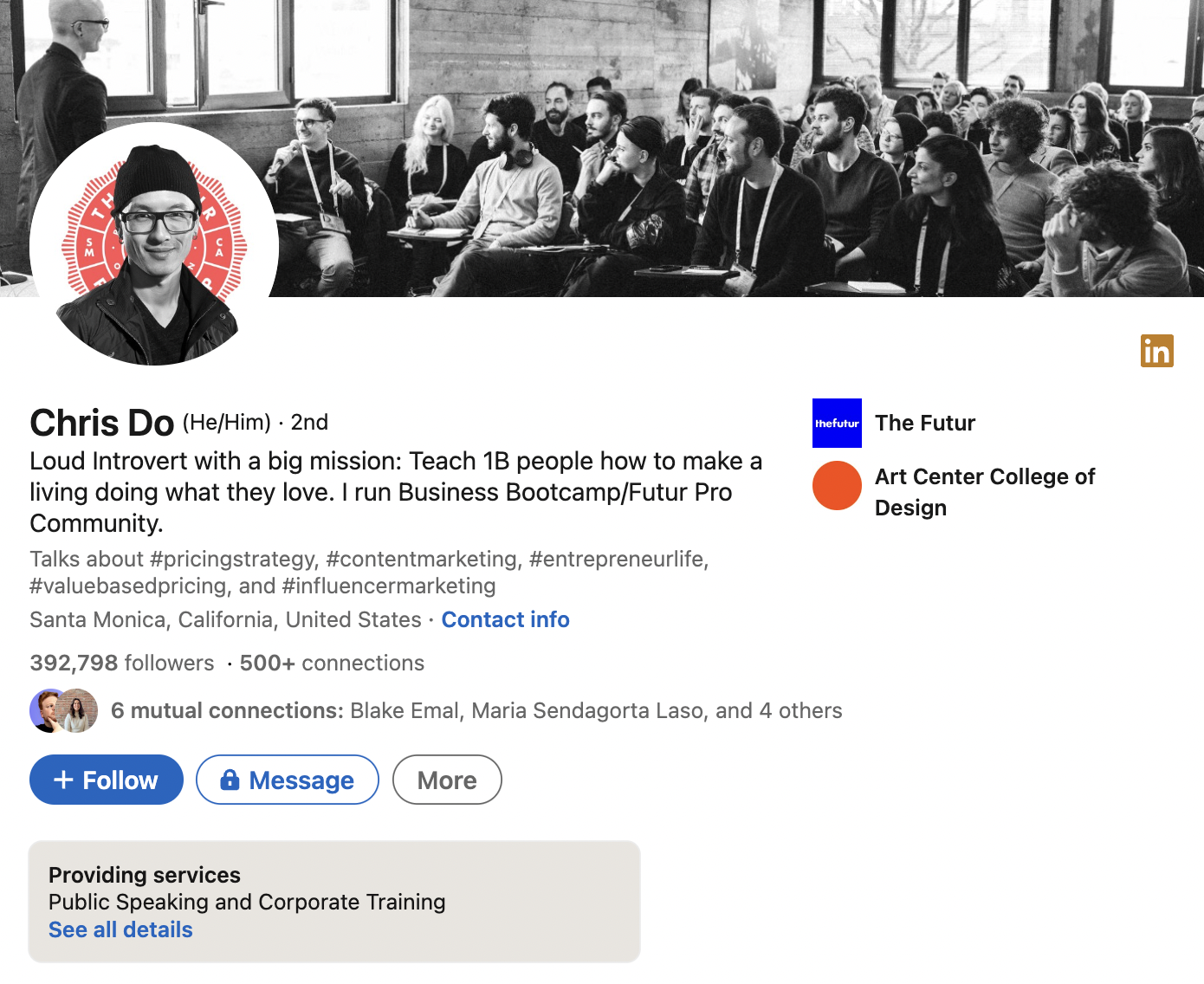
Needless to say I followed him immediately after taking that screenshot.
If you need it, we listed many more good bio examples right here so you can see different approaches.
Creating your personal blog and newsletter
As we mentioned, if you have limited time and resources, we suggest you only move on to personal blogging and newsletters once you’ve successfully started to build an audience on social media.
Blogs and newsletters are time consuming and often require you to put in more effort to create valuable content (much like we attempt to do with this very post, which has taken 50+ hours of work). And like social, this is content you must produce on a regular basis (at the very least monthly, more likely weekly), which can feel tough if you only have a couple of readers or subscribers.
Nevertheless, you may have time and energy to spend. Or you just want to do it all. If you’re selling your very skills and knowledge (freelancers, consultants), we suggest you host your blog and newsletter on Substack. It’s a great personal platform, and you’ll save a bit of time and energy not having to multi-post the same thing on 2 different channels. If your goal is to use your personal branding to promote a tool or company (founders), then we recommend you use platforms that are more suited for business content. Consider platforms like Ghost, Revue, ConvertKit, Feather (if you like Notion), WordPress and Webflow.
For example, Aadit Sheth has grown his personal brand really quickly on Twitter, rising to over 200K followers in 2 years. But he only started his newsletter “Time Billionaires” after a year of building his audience. And he used Substack which combines a newsletter and blogging platforms perfectly.
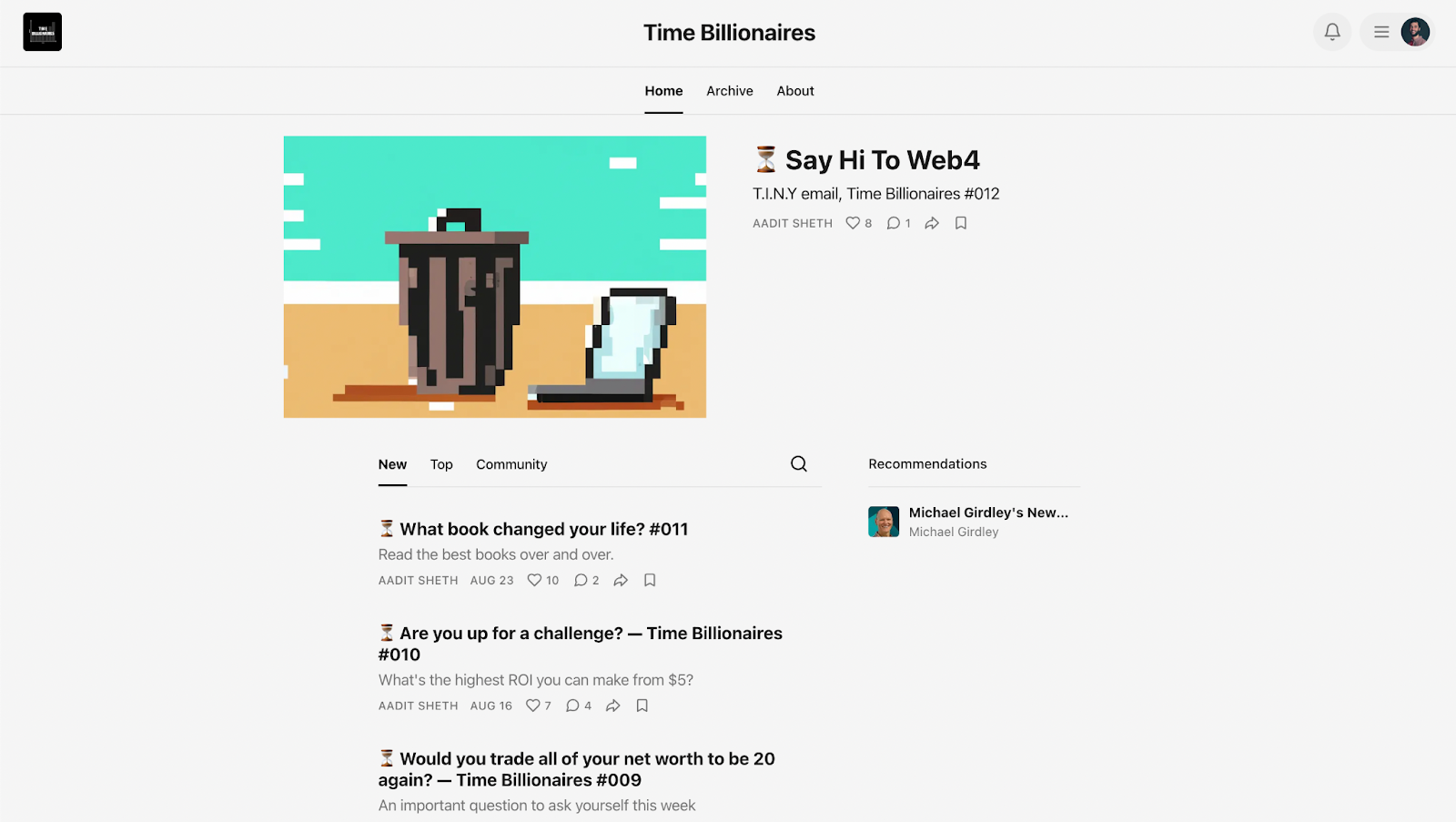
Another example is Josh Spector. He has a great personal website where he very simply lists what he does and what anyone who cares should do first when visiting his website. There is no logo. No color. Only text and black & white. And yet it’s very effective.
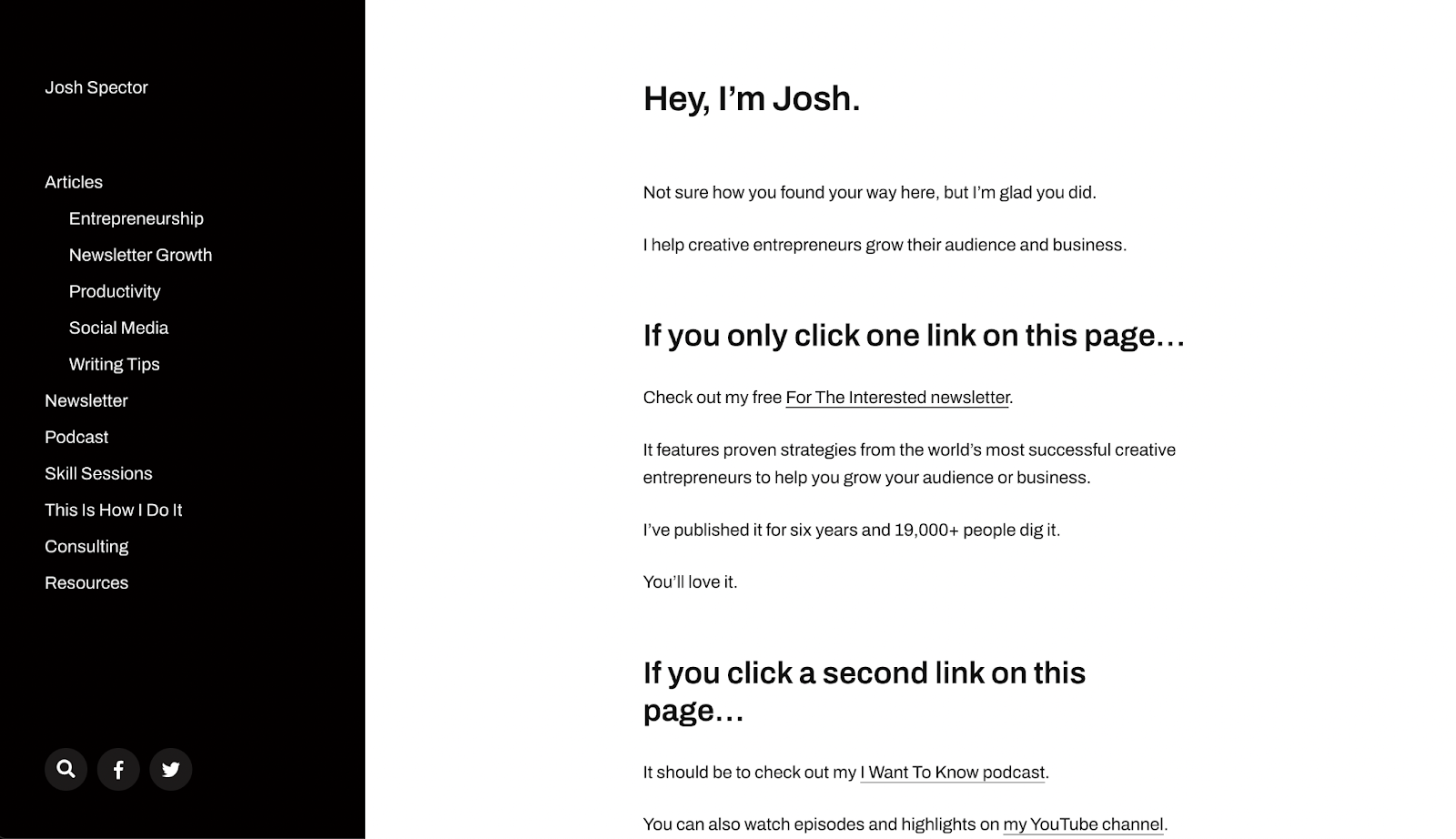
One thing you can take away from Josh’s website is to keep things simple for people who are discovering your personal brand. Don’t have them think for ages about what you do and what they should do about it. Be direct, concise, and guide them. If you want to discover more awesome personal websites, Justin Welsh wrote a thread asking for people to share their favorite ones.
Quick tip: Turn your threads into newsletters
We recently released a new feature called “Thread Finder”. It helps people get notified whenever a Twitter account publishes a new thread.
Though Twitter allows you to get notified every time an account publishes a new tweet, that can quickly become irritating. So we thought it’d be nice if you could do the same thing, but only on threads which usually hold more value than tweets.
So we made a “Substack for threads” which people can use to search for any Twitter account and get an email notification when the account releases a new thread. As a thread writer and Tweet Hunter user, you can collect all the email addresses of people who subscribed to your new threads.
This way, you both save time on having to write newsletters and start taking your audience off of social media and into a more private, secure space.
Content strategy: what to post, how often and when?
If you’ve read the previous sections thoroughly and implemented the suggestions, you should now have the perfect foundations to start building your personal brand.
But of course, it doesn’t stop there. In this section, we’ll explore how you can start creating content that provides value and helps you build your personal brand and audience.
We’ll answer questions like:
- What type of content should I create?
- How do the algorithms work?
- How can I write high-quality and well performing content?
- How often should I post?
- When should I post?
- How can I manage my content schedule?
How do I define my publishing schedule?
There’s rarely any luck in building a personal brand. Nearly everyone who succeeds at it has invested time, effort, and more importantly has been systematic and consistent. What helps with that last part is defining a schedule to publish content.
Obviously, some questions arise.
How often should I post?
The short answer is you should post on a daily basis.
By being active every day, even when few people read your content, you’re sending a signal that you’re motivated and consistent. This is great for your personal brand as people who do read you will perceive those qualities. Also, by showing up daily, you’ll be improving yourself and accumulating learnings far quicker than if you post weekly or less.
You might think you could post less often on LinkedIn than Twitter. And you’d be right. But again, the sooner you’ll improve and the quicker you’ll get results.
However, some experts say you should be posting multiple times per day. As much as you possibly can. We tend to agree, but you should consider that you’ll be doing this for months if not years. So the most important thing is to pick a rhythm that you’ll be able to follow in the long run. It’s much better to be 100% sure you can tweet once a day and do it for 6 months straight, than to post 20 times/day for a week and then burn out and quit.
When should I post?
Once you’ve figured that out, there’s a couple simple questions you need to ask yourself to define your content schedule:
- When am I available during the day?
Posting is good. Being available to answer comments is important too! So make sure you’re posting at times where you’re generally available to answer a couple people.
- When is my audience online?
The more people see your stuff, the better. Obviously. We actually created a free tool to answer that question. Just login with your Twitter account and we’ll tell you when your audience is most active.
How diverse should my content be?
We recommend you focus on 1 topic, and 1 topic only. Preferably a niche topic to start with, nothing as huge as “digital marketing”. You could add a secondary topic that you like to address every now and then, but anything more than that and you’ll be losing your audience’s interest.
In that sense, personal brands are very much like “regular brands”. You don’t see Coca-Cola making sports apparel, and you don’t see Nike selling soda. People like brands because they are reassuring, you “know what you’re getting”. This should be the case for your personal brand as well: people should know what to expect when they hit that “follow” button.
But that doesn’t mean your content can’t be diverse, on the contrary. Your content can revolve around 1 topic, which can be talked about in many different ways.
You’ve got your jokes, quick tips, high-value threads, promotional tweets, questions to the audience, short videos, etc. You can use all those and many more, as long as you feel comfortable writing them. We recommend you mix things up a little bit and have diversity in the way you talk about your main topic.
Saving time with scheduling and automation
Of course we’re a bit biased, because we have created a Twitter tool that includes scheduling features. But this does help a great deal when doing “content writing sessions” and just adding those tweets to your calendar. You’re saving precious time and energy not having to copy/paste those into sheets and then posting or scheduling them on native Twitter.
And scheduling isn’t the only way to be more efficient and be able to focus on more important things. Being able to schedule retweets, or to automatically send over a direct message to people who requested your free resource, those are all simple but very time consuming tasks that automation can really help with. Not only that, it also helps boost the performance of your content and get more results from it.
How do I create viral content?
First, let’s break down a myth. Virality isn’t your goal. Neither are followers. Not even likes. Those are just metrics invented by social media which have an incidence on attaining your real goal which is probably something far more important like clients, users or sales.
But it doesn’t mean virality or followers are a bad thing. Of course you want to reach as many relevant people as you can, and how you create and write your content has a huge influence on that. We’re just saying: if you’re selling an online SEO course, posting a funny cat video that makes millions of views won’t get you any closer to your goal.
So before you think about virality, think about relevance, quality and copywriting. Those are the key elements that will increase the performance of your post, and you can actually improve on those things because they are far more concrete than “virality”.
How the algorithm works
There’s a huge misconception that you should understand the all-mighty algorithm in order to write content that performs. Not only is it extremely complex, we think it’s the wrong approach and will be more harmful for your personal brand than anything else.
What can be helpful to understand is why algorithms are developed and the purpose they fulfill for platforms like Twitter and LinkedIn. Nearly all social networks make their revenue from ads. The more users spend time on the platform, the more opportunities for advertising there are, the more potential revenue there is.
So all content-selecting algorithms are conceived with the exact same goal: keeping the user on the platform. Doesn’t matter if you’re on LinkedIn, Twitter, Tik Tok or Instagram.
Once you know this, you can draw 2 very obvious conclusions:
- “Good” content grabs and keeps people’s attention
- “Bad” content will send people off the platform (external links) or make them close the app
So if you’re looking to increase your reach and develop a personal brand on social media, you need to create content that attracts people’s attention. That’s all there is to it.
Producing high-performing content
Now the question is, how do you do that? There are various ways you can get people’s attention, but keep in mind that when you choose a method, you’ll most likely also turn away certain people.
For example, some accounts like to share “hard truths” or “hot takes” or “controversial opinions”. It works because most people will either strongly agree or disagree. This generates a lot of clicks to see the comments, people spend time reading those, and in the end the platform is really happy and gives you extra reach.
Take Steve here. Even with over 100,000 followers on Twitter, this tweet got an incredible amount of engagement (and probably reach). Steve has a personal brand revolving about habits you should take up to improve yourself and become more successful, and his hot take is you should surround yourself with people who bring you closer to that goal.
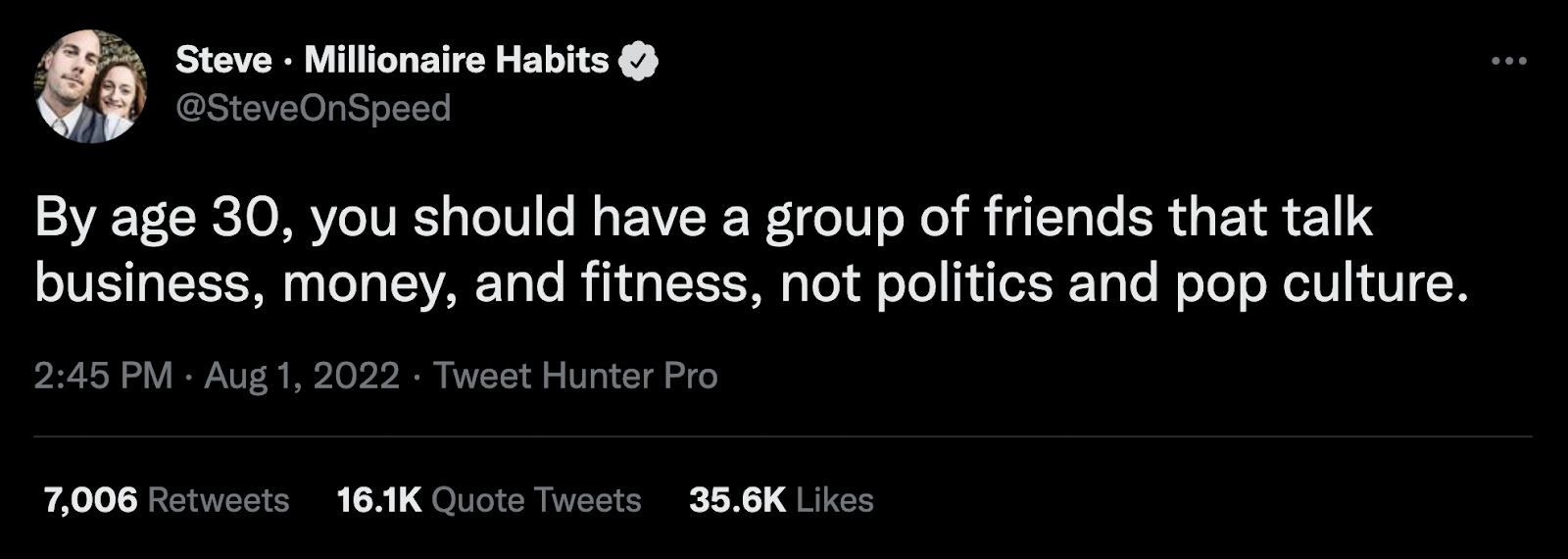
When choosing that approach, know you will be turning away people who are looking for moderate, well-researched content. Those “moderates” usually aren’t the loudest people on social media though. Appealing to them means investing in the long term and hoping to have a very high quality audience in a couple years.
So are these the only 2 options? Be controversial or wait years for results?
Of course not. There are a bunch of other ways you can generate great content that performs well. But at the core of it is understanding why people would want your content, and there aren’t that many reasons:
- Entertainment: share funny or fascinating stuff
- Learning: share what you know, how to do X, Y, Z
- Inspiration: share achievements, showing your worth
Great content will always appeal to at least one of those. The best content will be a combination of them, for example explaining how to do something (learning) and showing your own results (inspiration).
For example, my co-founder Tibo published this thread which performed particularly well. You can see he combines learning (how to launch a startup in 1 week) and inspiration (actual results we got from applying that very same method).
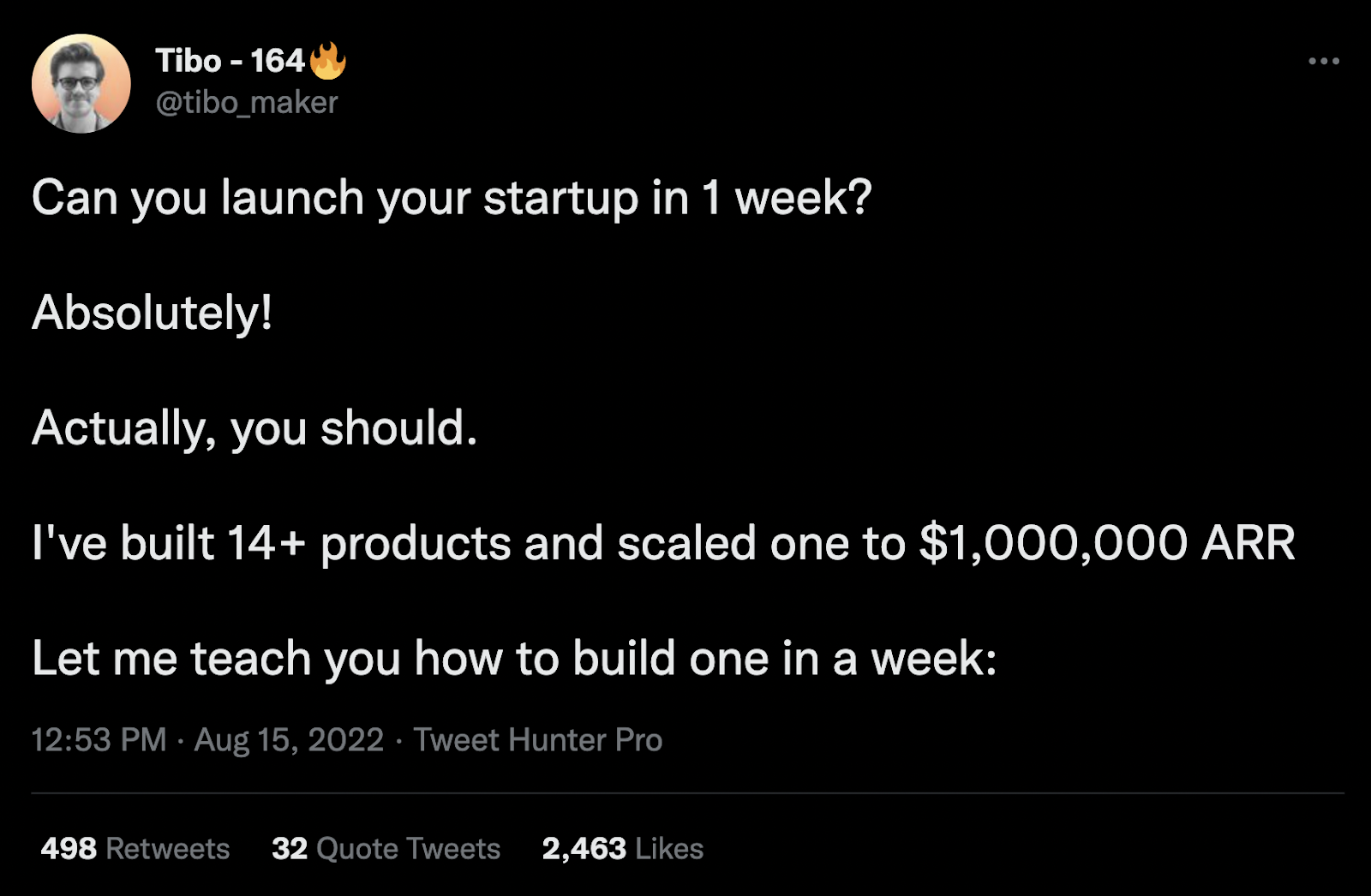
He even adds a little controversy saying that not only you can do it, you *should* do it. This has all the elements needed to go viral and Tibo knew it would perform well before he even posted it.
You probably now have a better idea of the type of content that performs well. But one of the biggest challenges content creators face is finding inspiration so they can consistently publish content.
Finding content inspiration
What most people do is they open up Twitter.com or LinkedIn.com and they sit in front of the computer, waiting for inspiration to hit them. That is the single best way to fail at publishing regularly and end up quitting because you’re not getting any results.
You’re probably wondering how all these hyperactive people on social media are doing it. How do they come up with so many ideas? Where do they find the time? Rest assured, most of them aren’t content geniuses at all. They just have a good 3-step system:
- Switch from the “consumer” standpoint to “creator mode”
One of our favorite sayings is that you have to consume great content to create great content. In that aspect, content consumers actually have a behavior similar to content creators. The main difference is that creators switch their viewpoint. When they see a great piece of content they like, they don’t just think “oh that’s cool”. They try to understand why the content is so great and why people like it so much.
Then they try to see how they can apply their learnings to their own niche and content. This process makes a significant difference.
- Allocate time to content creation
If you wait around for inspiration to strike, chances are you’ll wait often and post rarely. Booking a weekly or monthly slot in your calendar for making content is a much more effective way of creating. Start every session with a goal in mind (ex: I’ll write 5 tweets in the next 30 minutes), and make sure to focus on just that for the allotted time slot.
You may fail at your goal at first, in which case you can either power through or create a new slot to finish the job. But in the end, with training and experience, you’ll probably be raising your goal quite a few times.
But there’s one missing element here, something that bridges the gap between consuming and analyzing great content, and having it on-hand when you’re creating.
- Build a content database (or swipe file)
In reality, when you’re reading cool tweets and posts online, you’re probably not in creation mode. You’re most likely just scrolling through your feed, stopping every 10 posts when something catches your eye. What many content creators do is that they save those posts for later, so that they can take inspiration from them when they need it.
This is generally called a “swipe file” by copywriters or other people in creative jobs. Think of it as a content database, once that will be available for you when you need it.
You can do it yourself over time, but be prepared to invest some effort. Everyone’s swipe file is different, based on their industry, their taste, and the kind of personal brand they want to build. So at Tweet Hunter we actually did the work of identifying and indexing over 3 million high-performing tweets, across every niche and topic. This helps you quickly access high-performing posts which can inspire you, whenever you feel like you’re stuck or want to try something new.
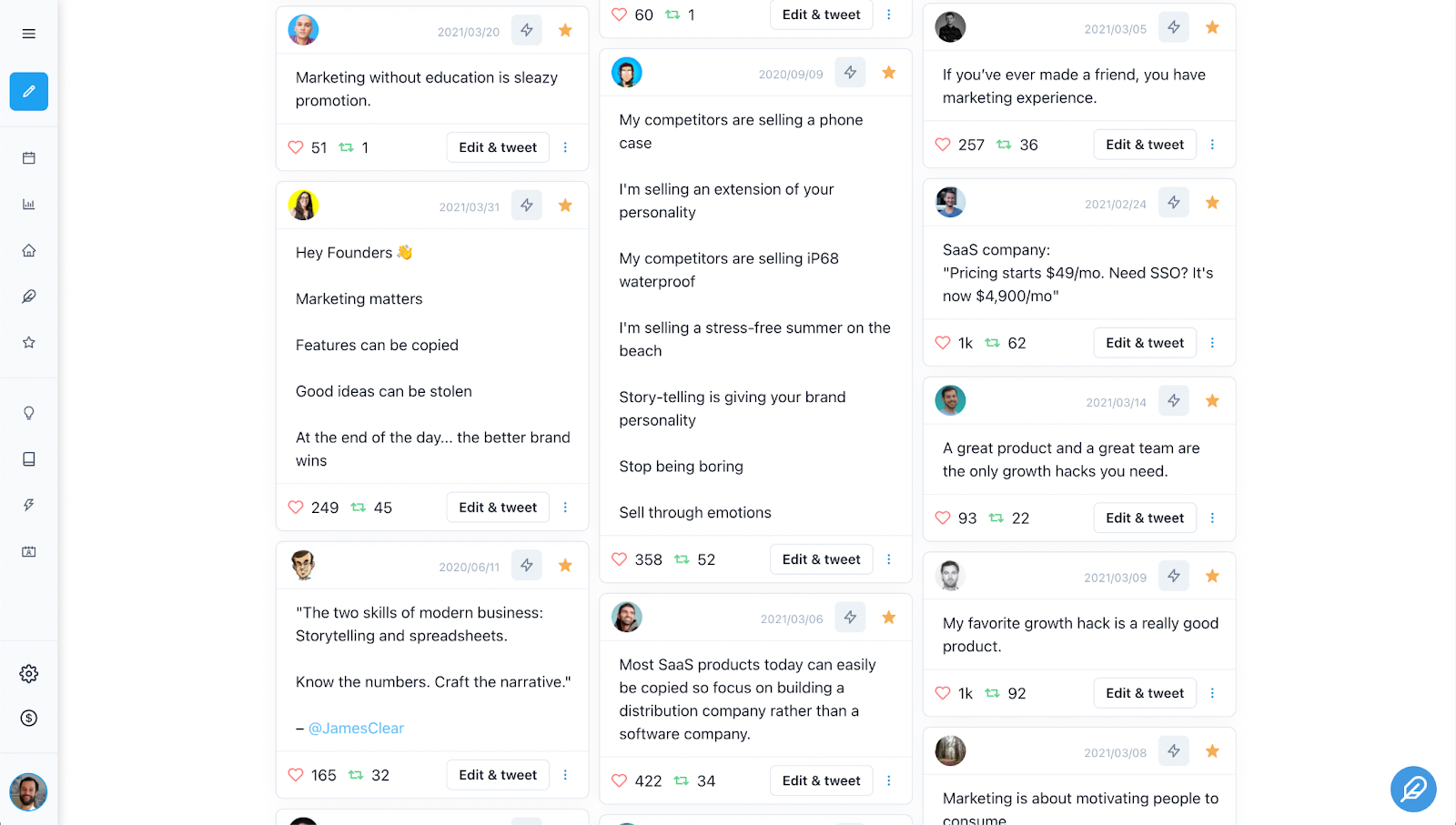
If you are interested in trying it out Tweet Hunter, know that there’s a 7-day free trial as well as a 30-day money-back guarantee. So that’s plenty of time to figure out if you like it.
What formats to choose
There’s different types of content, for different types of people. But on Twitter and LinkedIn, you can basically divide them up into 2 categories:
- Short form content: single tweets / short LinkedIn posts
- Long-form content: threads and 500+ character posts
We like to have a healthy balance between short form and long form: 1 short-form per day + 1 long-form per week seems like a good option.
Short form content or tweets can be many different things:
- “Hot takes”: a strong opinion you have about something in your industry
- Questions to ask your audience
- A joke or entertaining post
- An advice
- A shoutout to someone or a product you like
- A short story of something that happened to you today
- And about a million of other things
Whenever you run out of ideas, we created this cheat sheet with Tweet ideas to get you inspired quickly.
Long-form posts or threads can be just as diverse:
- A long, inspiring story about you
- How you achieved X with Y
- A list of tools/companies/travel destinations/etc. you like
- Teaching people how to do a specific thing
- Research you made about a specific topic
Or many other things. You can also visit our resource dedicated to finding thread ideas or these “fill in the blank” thread templates.
Also note that content repurposing (also known as content recycling) is a great way to start with an idea or piece of content and then re-use it in various format. Say you write a thread about “e-commerce niches with little competition and high ROI”. That can become a shorter version tweet, a long form blog post, another piece of content on how to identify those niches, etc.
Other tactics to grow your personal brand and audience
In the previous section we went deep into how you can create content and manage your content schedule the right way to both save time and boost performance. Now we’ll dive into other tactics people have successfully leveraged to power up their personal brand and increase their reach (with examples).
Engaging with other people
No one likes self-centered people. Though we still refer to platforms like Twitter and LinkedIn as “social media”, these are very much still social networks. And in a network, things (in this case people) interact with each other.
This is especially important when starting out. You shouldn’t count on just firing up a couple posts or tweets and for these to get crazy reach. It takes a bit of time before you reach that point, and engaging with other people on your preferred platform will help build strong relationships.
Perhaps the word “relationship” seems a bit abstract to you, even more so because these are people you will likely never meet in person. But most significant business opportunities are led by your network. The people you build relationships with can become clients, business partners, employees or bosses. Or they can simply lead to online friendships which are also great and participate in your personal growth. Finally, whenever you build a positive relationship with someone, you also add a supporter who will be more likely to engage with your own content, which slowly contributes to the viral potential of your posts.
We are very much convinced you should start engaging with other accounts as soon as you join Twitter. Which is why we’ve created features inside of Tweet Hunter that help with finding relevant tweets to interact with, instead of spending a lot of time looking for those on Twitter.
One great example of someone who leveraged personal relationships on Twitter is Arvid Kahl. Arvid is a former SaaS founder with a large following, and he’s one of the few successful people on Twitter who remains quite available and happily engages with smaller accounts. This also contributes to his personal brand in addition to delivering results, because he is perceived as a very nice and positive person (which he is).
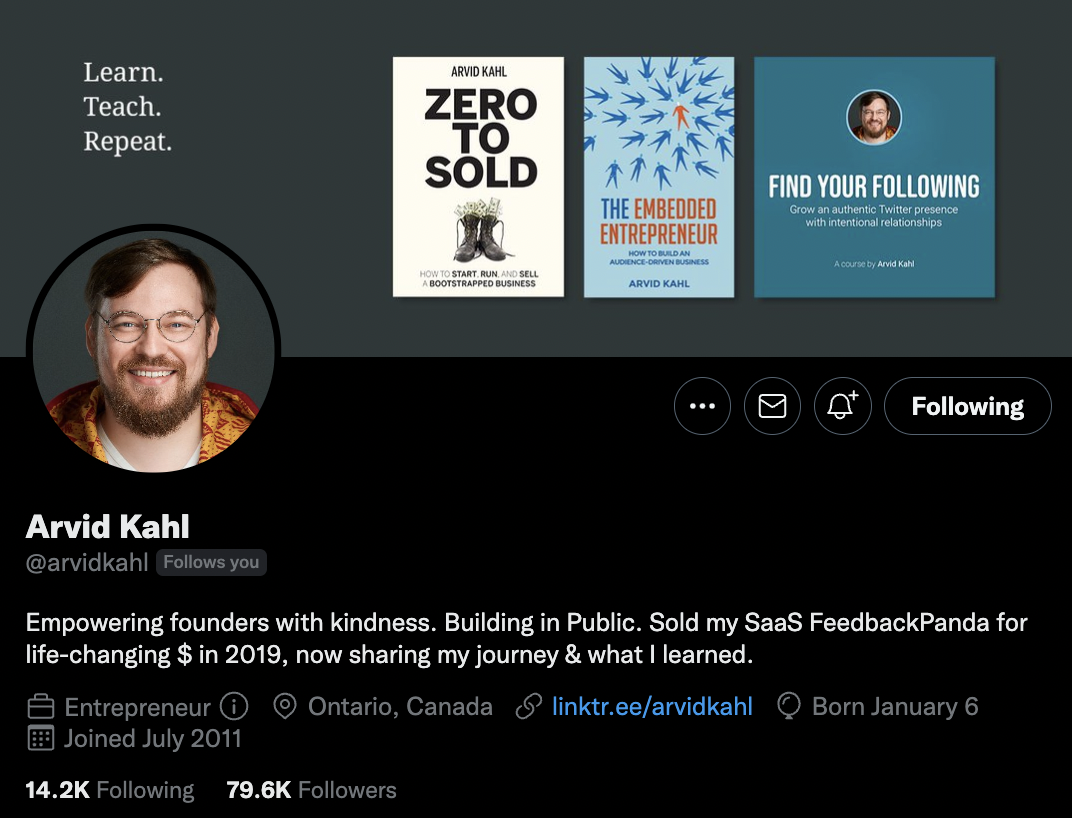
Some experts say you should interact with large accounts and try to be the first to respond to their tweets. Others will recommend you engage with people with followings the same size as yours, or slightly above.
Truth is, if you want to build relationships, you should interact with lots of different people. In the end it’s not just about followers and reach. It’s also about building the right relationships with the right people. There are many successful people on social media who don’t have 50K followers and can still add a lot of value and generate opportunities. So we recommend you engage with big and small accounts on a regular basis.
One important thing is “etiquette”. You can tell when people are inauthentic and just replying whatever comes through their mind just to jump on your wagon. Saying this like “So true” or simply rephrasing the content in a slightly different way doesn’t cut it. Whenever you engage with someone, be yourself and try to add something to the conversation.
Analyzing your stats
At the beginning, you don’t really know what’s going to work and what isn’t before you post. But after a while, you start accumulating many interesting metrics about the content you publish. You’ll also see that different types of posts and tweets can be successful in different ways.
Some will get more engagement, while others will get more reach. You’ll see that some posts with fewer reach actually lead to more followers. You’ll find that profile visits don’t always lead to new followers. And perhaps a post that got you 0 followers actually ended up in generating 3 new users or landed you a new client.
By taking a look at your stats, you’ll be able to further optimize your content for what you’re trying to achieve.
Both Twitter and LinkedIn offer native analytics sections where you can see some of those stats. But to turn those into actionable insights is a whole other story. Which is why we decided to add a dedicated analytics feature inside of Tweet Hunter. If you’d like to see what’s working best for you without spending too much time looking for the answer, give it a shot.

Here you have some of my latest tweets and their detailed performance, sorted by reach (impressions to be precise). There’s much to notice here:
- The tweet with the highest engagement rate had the fewest reach
- A tweet with 68,000 impressions generated just as many profile visits as one with 148,000 impressions
- The tweet with the most likes and replies didn’t generate that many visits to my profile
Of course these are not actual learnings. By taking a close look at each of those tweets, I can better understand why they performed this way according to the stats. And I’m saving a lot of time in the process by having an easy-to-analyze dashboard.
Direct messages
Sending a DM on Twitter or Linkedin is by definition a private channel. So you might wonder what this has to do with personal branding.
Firstly, the reason why you’re building a personal brand is probably that you want to generate opportunities for yourself or your business. Though direct messages are private, they do lead to new relationships and opportunities which can have positive consequences for your public image.
Secondly, though a DM won’t directly contribute to your personal brand, it can very well hurt it. There are many cases where inappropriate, weird DMs lead to public backlash. So whenever you decide to use that channel, be sure to have the same behavior you would in public.
Things to avoid:
- Just saying “hey”
- Asking for things outright
- Saying “I admire what you do”
- Being super vague and secretive about a special new project
- “I’d love to connect”
What you do need to do when DM’ing other people is be polite and try to provide value to the person you’re sending a message to. Perhaps you have some constructive feedback to share? Or an actually interesting offer for them? Focus on those kinds of things and you’ll actually build meaningful relationships which will later on contribute to your brand. And again, to learn more you can take a peek at our dedicated resource on how to make sales using DMs.
Conclusion
A lot of work has gone into writing up this guide. Our ambition is for it to be the very best free resource ever written about personal branding. So we hope you appreciated reading it and feel better equipped for successfully building your personal brand.
If there are only 4 things you should take away from this and always keep in mind, it’s the following:
- A personal brand is a long-lasting asset worth developing for anyone. Freelancers, founders, employees, influencers, and consultants. No matter your professional goals, a good personal brand will help you reach them.
- Because it’s so important, we suggest you spend some initial time thinking about your goals and how to define the brand you want to develop correctly.
- Don’t let the algorithm define what you post. Focus on delivering high-quality content on a regular basis, and use a few copywriting tricks, tactics and tools to boost it.
- Down the line, remember it’s all about developing quality relationships. Remain accessible and keep interacting with others, even after successfully building your personal brand.
✅ Your Twitter brand is your legacy. Let Tweet Hunter be the craftsman. Discover tools that elevate, engage, and empower. 🌟 Try Tweet Hunter now for free!
