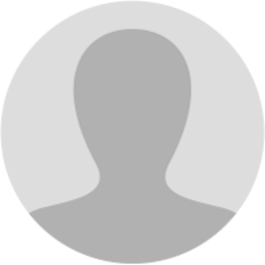
Abhishek Raja "Ram"
7 months ago
𝗠𝗮𝗻𝘂𝗮𝗹 > 𝗩𝗶𝗲𝘄𝗶𝗻𝗴 𝗣𝗿𝗲-𝗚𝗦𝗧 𝗗𝗲𝗺𝗮𝗻𝗱 𝗨𝗽𝗹𝗼𝗮𝗱𝗲𝗱 𝗯𝘆 𝗧𝗮𝘅 𝗢𝗳𝗳𝗶𝗰𝗶𝗮𝗹 (𝗙𝗼𝗿𝗺 𝗚𝗦𝗧 𝗗𝗥𝗖-𝟬𝟳𝗔 𝘀 𝗙𝗼𝗿𝗺 𝗚𝗦𝗧 𝗗𝗥𝗖-𝟬𝟴𝗔) 𝗛𝗼𝘄 𝗰𝗮𝗻 𝗜 𝘃𝗶𝗲𝘄 𝗽𝗿𝗲-𝗚𝗦𝗧 𝗱𝗲𝗺𝗮𝗻𝗱 𝘂𝗽𝗹𝗼𝗮𝗱𝗲𝗱 𝗯𝘆 𝗧𝗮𝘅 𝗢𝗳𝗳𝗶𝗰𝗶𝗮𝗹? To view pre-GST demand (Form GST DRC-07A C Form GST DRC-08A) uploaded by Tax Official, perform following steps: 1. Access the gst.gov.in URL. The GST Home page is displayed. Login to the portal with valid credentials. Click Dashboard > Services > User 𝗦𝗲𝗿𝘃𝗶𝗰𝗲𝘀 > 𝗩𝗶𝗲𝘄 𝗔𝗱𝗱𝗶𝘁𝗶𝗼𝗻𝗮𝗹 𝗡𝗼𝘁𝗶𝗰𝗲𝘀/𝗢𝗿𝗱𝗲𝗿𝘀. [img:73z0_gw5o]
2. 𝗔𝗱𝗱𝗶𝘁𝗶𝗼𝗻𝗮𝗹 𝗡𝗼𝘁𝗶𝗰𝗲𝘀 𝗮𝗻𝗱 𝗢𝗿𝗱𝗲𝗿𝘀 page is displayed. All orders/notices are displayed in descending order of date. You can search for the orders/notices you want to view using the Navigation buttons provided. Click the 𝗩𝗶𝗲𝘄 hyperlink to go to the Case Details screen of the issued Notice/Order. [img:eFCGly2ZV]
3. Case Details page is displayed. In that page, select the 𝗗𝗥𝗖-𝟬𝟳𝗔 tab, if it is not selected by default. This tab displays the Form GST DRC-07A issued by Tax Official. Click the hyperlink/s in the 𝗗𝗼𝗰𝘂𝗺𝗲𝗻𝘁𝘀 section of the table to download and view them. [img:_rDVmCwt_]
4. Order copy is displayed in PDF format. [img:kxbu1yOpX]
𝗡𝗼𝘁𝗲: The summary of pre-GST demand will be issued/uploaded in Form GST DRC-07A by Recovery officer on the GST Portal and the demand will be posted in Part II of Electronic Liability Register of the taxpayer. A sample screenshot is provided below. [img:usgaO2ZfP]
5. Select the 𝗗𝗥𝗖-𝟬𝟴𝗔 tab, if it is not selected by default. This tab displays the Form GST DRC-08A issued by Tax Official. Click the hyperlink/s in the 𝗗𝗼𝗰𝘂𝗺𝗲𝗻𝘁𝘀 section of the table to download and view them. [img:2Y5wBTCsT]
6. Order copy is displayed in PDF format. [img:94MCmjmN1]
𝗡𝗼𝘁𝗲: The summary of pre-GST demand will be issued/uploaded in Form GST DRC-08A by Recovery officer on the GST Portal and the demand will be posted in Part II of Electronic Liability Register of the taxpayer. A sample screenshot is provided below. [img:xYnfUo1pg]
7. To make payment against the pre-GST demand issued by Tax Official, navigate to 𝗦𝗲𝗿𝘃𝗶𝗰𝗲𝘀 > 𝗟𝗲𝗱𝗴𝗲𝗿𝘀 > 𝗣𝗮𝘆𝗺𝗲𝗻𝘁 𝘁𝗼𝘄𝗮𝗿𝗱𝘀 𝗗𝗲𝗺𝗮𝗻𝗱 option. Click here to know more about Payments towards Demand option.
Page created with TweetHunter
Write your own