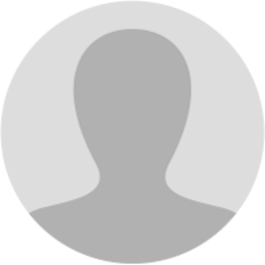
Abhishek Raja "Ram"
8 months ago
𝗠𝗮𝗻𝘂𝗮𝗹 > 𝗦𝗲𝗮𝗿𝗰𝗵 𝗧𝗮𝘅𝗽𝗮𝘆𝗲𝗿𝘀 𝘂𝘀𝗶𝗻𝗴 𝗧𝗲𝗺𝗽𝗼𝗿𝗮𝗿𝘆 𝗜𝗗 𝗛𝗼𝘄 𝗰𝗮𝗻 𝗜 𝘀𝗲𝗮𝗿𝗰𝗵 𝘁𝗵𝗲 𝗱𝗲𝘁𝗮𝗶𝗹𝘀 𝗼𝗳 𝗮𝗻 𝘂𝗻𝗿𝗲𝗴𝗶𝘀𝘁𝗲𝗿𝗲𝗱 𝗽𝗲𝗿𝘀𝗼𝗻 𝘂𝘀𝗶𝗻𝗴 𝘁𝗲𝗺𝗽𝗼𝗿𝗮𝗿𝘆 𝗜𝗗? To search the details of a unregistered person using temporary ID, perform following steps: Note: The Search Taxpayer functionality allows you to view the profile of any unregistered person at the GST Portal. You can search the details of a unregistered person without login and also after logging into the GST Portal.
1. Access the gst.gov.in URL. The GST Home page is displayed. 2.1 Search Taxpayer - Pre-login 2.2 Search Taxpayer - Post-login 2.3 Search Taxpayer Using Temporary ID 2.1 Search Taxpayer - Pre-login 2.1.1 Click the Search Taxpayer > Search Temporary ID menu available at the GST Portal homepage. Search Temporary ID page will be displayed. [img:Sp5YHqB2q] [img:GC48H_mFp]
2.1.2 Option 1: In the Enter Temporary ID field, enter the temporary ID of the person whose details have to be searched. Option 2: In the Select State drop-down list, select the required state. In the Enter Mobile Number field, enter the mobile number of the person whose details have to be searched. 2.1.3 In the Type the characters you see in the image below field, enter the captcha text. 2.1.4 Click the SEARCH button. [img:L3N2oRzpi]
2.1.5 The details are displayed. [img:Ggm7hmvtl]
2.2 Search Taxpayer - Post-login 2.2.1 Login to the GST Portal with valid credentials. Click the Search Taxpayer > Search Temporary ID menu available at the GST Portal homepage. Search Temporary ID page will be displayed. [img:fFB0U9esQ] [img:e7UH9_Sht]
2.2.2 Option 1: In the Enter Temporary ID field, enter the temporary ID of the person whose details have to be searched. Option 2: In the Select State drop-down list, select the required state. In the Enter Mobile Number field, enter the mobile number of the person whose details have to be searched. 2.2.3 In the Type the characters you see in the image below field, enter the captcha text. 2.2.4 Click the SEARCH button. [img:COgof73E8]
2.2.5 The details are displayed. [img:0qxfRcKhJ]
2.2.6 Click Click here for more details to see the further details. [img:ZpB3h3jYH]
2.3 Search Taxpayer using Temporary ID 2.3.1 Click the Search Taxpayer menu available at the GST Portal homepage. Click the Search Temporary ID tab. [img:wPATRGBIa]
2.3.2 In the Enter Temporary ID field, enter the Temporary ID or Select State from the drop-down list and enter registered mobile number in the Enter Mobile Number field of the taxpayer whose details has to be searched. In the Type the characters you see in the image below field, enter the captcha text. Click the SEARCH button. [img:GClWvtQwH]
2.3.3 The details are displayed. Click the Click here for more details hyperlink. [img:Ww_AoIvt6]
𝗡𝗼𝘁𝗲: Temparary ID genearted by unregistered persons for Advance Rulling and Refund cases can also be searched similarly. 2.3.4 The Temporary Registration Taxpayer Details page is displayed. Click the RESEND SMS/EMAIL button to send the temporary GSTIN login details to your registered mobile number and email ID. [img:RB1AgT8e8]
2.3.5 The following successful message will be displayed on the screen. [img:e6iqAbbwz]
Page created with TweetHunter
Write your own