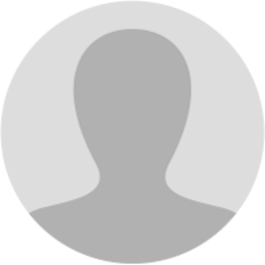
Abhishek Raja "Ram"
8 months ago
𝗠𝗮𝗻𝘂𝗮𝗹 > 𝗥𝗲𝗴𝗶𝘀𝘁𝗲𝗿 𝗗𝗦𝗖 𝗜 𝗵𝗮𝘃𝗲 𝗽𝗿𝗼𝗰𝘂𝗿𝗲𝗱 𝗮 𝗗𝗦𝗖. 𝗛𝗼𝘄 𝗰𝗮𝗻 𝗜 𝗿𝗲𝗴𝗶𝘀𝘁𝗲𝗿 𝗺𝘆 𝗗𝗦𝗖 𝘄𝗶𝘁𝗵 𝘁𝗵𝗲 𝗚𝗦𝗧 𝗣𝗼𝗿𝘁𝗮𝗹? Before you register your DSC at the GST Portal, you need to install the emSigner utility. The utility can be downloaded from the Register DSC page. DSC registration is PAN based and only Class 2 and Class 3 DSC are accepted at the GST Portal. 𝗧𝗼 𝗿𝗲𝗴𝗶𝘀𝘁𝗲𝗿 𝘆𝗼𝘂𝗿 𝗗𝗦𝗖 𝘄𝗶𝘁𝗵 𝘁𝗵𝗲 𝗚𝗦𝗧 𝗣𝗼𝗿𝘁𝗮𝗹, 𝗽𝗲𝗿𝗳𝗼𝗿𝗺 𝘁𝗵𝗲 𝗳𝗼𝗹𝗹𝗼𝘄𝗶𝗻𝗴 𝘀𝘁𝗲𝗽𝘀: 1. Access the gst.gov.in URL. The GST Home page is displayed. 𝗜𝗻 𝗰𝗮𝘀𝗲 𝗼𝗳 𝗡𝗲𝘄 𝗥𝗲𝗴𝗶𝘀𝘁𝗿𝗮𝘁𝗶𝗼𝗻: a. Click the REGISTER NOW link. b. Select the Temporary Reference Number (TRN) option. c. In the Temporary Reference Number (TRN) field, enter the TRN received. d. Click the PROCEED button. [img:GGOyhmAU5]
e. In the Mobile / Email OTP field, enter the OTP you received on your mobile number and e-mail address. OTP is valid only for 10 minutes. Note: • OTP sent to mobile number and e-mail address are same. • In case OTP is invalid, try again by clicking the Click here to resend the OTP link. You will receive the OTP on your registered mobile number or e-mail ID again. Enter the newly received OTP again. f. Click the PROCEED button. [img:gBQ_aqHVq]
g. Click the Services > User Services > Register / Update DSC command. In case of Existing Registration: a. Login to the GST Portal with valid credentials. b. Go to My Profile link. [img:V_0H0i0XA]
2. Click the Register/ Update DSC link. [img:hR8CYmb3L]
3. The Register Digital Signature Certificate page is displayed. In the PAN of Authorized Signatory drop-down list, select the PAN of the authorized Signatory that you want to register. 𝗡𝗼𝘁𝗲: Only PAN specified in the Registration form can be used for registering DSC 4. Select the I have downloaded and installed the signer checkbox. 5. Click the PROCEED button. [img:doE5cgoMQ]
6. Select the certificate. Click the Sign button. [img:75oZbGm8k]
A successful message that "Your DSC has been successfully registered" is displayed. [img:z5AsKcRZS]
𝗛𝗼𝘄 𝗰𝗮𝗻 𝗜 𝘃𝗲𝗿𝗶𝗳𝘆 𝗗𝗦𝗖? 𝗧𝗼 𝘃𝗲𝗿𝗶𝗳𝘆 𝗗𝗦𝗖, 𝗽𝗹𝗲𝗮𝘀𝗲 𝗽𝗲𝗿𝗳𝗼𝗿𝗺 𝗳𝗼𝗹𝗹𝗼𝘄𝗶𝗻𝗴 𝘀𝘁𝗲𝗽𝘀: 1. Navigate to GST portal, login using valid credentials. 2. If DSC is marked as “?”, then right click on the signature and select Show Signature Properties option. [img:F4oZB5Qq3]
3. A Signature Properties pop-up will be displayed on the screen, click on Show Signer’s Certificate option [img:MSUxTAHad]
4. Summary, Details, Revocation, Trust, Policies and Legal Notice tab will be displayed on the screen. Select the Trust tab. [img:PdMRDJmMB]
5. Click on Add to Trusted Certificates button. [img:WonjyIuQ1]
6. A dialogue box will appear on the screen for the Acrobat Security, click the OK button. [img:3HGGY79_q]
7. Check all the check boxes under Trust tab. Click on the OK button. [img:VJrwWV0CE]
8. Click on Validate Signature button. [img:NXYQZVXZG]
9. Check the Validity Summary points mentioned, the summary tab and warning sign will change to green colour. 10. Click the Close button to close the Signature Properties pop-up. [img:GFqKXgGBP]
11. After the signature is authenticated the certificate DSC marked as “?” will turn into green coloured tick mark. [img:fjezJqNej]
Page created with TweetHunter
Write your own