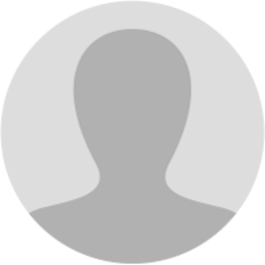
Abhishek Raja "Ram"
8 months ago
𝗠𝗮𝗻𝘂𝗮𝗹 > 𝗙𝗶𝗹𝗶𝗻𝗴 𝗿𝗲𝗽𝗹𝘆 𝗳𝗼𝗿 𝗽𝗿𝗼𝗰𝗲𝗲𝗱𝗶𝗻𝗴𝘀 𝗶𝗻𝗶𝘁𝗶𝗮𝘁𝗲𝗱 𝗳𝗼𝗿 𝗥𝗲𝗺𝗮𝗻𝗱𝗲𝗱 𝗖𝗮𝘀𝗲𝘀 𝗛𝗼𝘄 𝗰𝗮𝗻 𝗜 𝘁𝗮𝗸𝗲 𝗮𝗰𝘁𝗶𝗼𝗻 𝗶𝗻 𝗽𝗿𝗼𝗰𝗲𝗲𝗱𝗶𝗻𝗴𝘀 𝗳𝗼𝗿 𝗥𝗲𝗺𝗮𝗻𝗱𝗲𝗱 𝗖𝗮𝘀𝗲𝘀 𝗮𝗻𝗱 𝗔𝗽𝗽𝗲𝗮𝗹 𝗘𝗳𝗳𝗲𝗰𝘁𝘀 𝗶𝗻𝗶𝘁𝗶𝗮𝘁𝗲𝗱 𝗮𝗴𝗮𝗶𝗻𝘀𝘁 𝗺𝗲 𝗯𝘆 𝘁𝗵𝗲 𝗧𝗮𝘅 𝗢𝗳𝗳𝗶𝗰𝗲𝗿? To take action in proceedings for Remanded Cases and Appeal Effects, perform following steps: • Navigate to View Additional Notices/Orders page to view Notices and Orders issued against you by Adjudicating or Assessing Authority (A/A) • Take action using REPLIES tab of Case Details screen: View/Add your reply to the issued Notice • Take action using ORDERS tab of Case Details screen: View issued Order
𝗖𝗹𝗶𝗰𝗸 𝗲𝗮𝗰𝗵 𝗵𝘆𝗽𝗲𝗿𝗹𝗶𝗻𝗸 𝗮𝗯𝗼𝘃𝗲 𝘁𝗼 𝗸𝗻𝗼𝘄 𝗺𝗼𝗿𝗲. 𝗔. 𝗩𝗶𝗲𝘄 𝗔𝗱𝗱𝗶𝘁𝗶𝗼𝗻𝗮𝗹 𝗡𝗼𝘁𝗶𝗰𝗲𝘀/𝗢𝗿𝗱𝗲𝗿𝘀 To view issued Notices and Orders, perform following steps: 1. Access the gst.gov.in URL. The GST Home page is displayed. Login to the portal with valid credentials. Dashboard page is displayed. Click Dashboard > Services > User Services > View Additional Notices/Orders. [img:d8_zFwzv5]
2. Additional Notices and Orders page is displayed. Click the View hyperlink to go to the Case Details screen of the issued Notice/Order. [img:9ErCPI9r5]
𝗡𝗼𝘁𝗲: All orders/notices are displayed in descending order. You can search for the orders/notices you want to view using the Navigation buttons provided below. 3. Case Details page is displayed. The NOTICES tab is selected by default. Click the tabs provided on the left hand side of the page to view more details about each tab. [img:bpEyjhPoq]
4. To view issued Notices related to the case, on the Case Details page of that particular Case ID, select the NOTICES tab, if it is not selected by default. This tab displays all the notices (Reminder/Adjournment/Notice for Framing Order) issued by A/A to you. Scroll to the right and click the document name(s) in the Attachments section of the table to download into your machine and view them. [img:wwt8ZmlqV]
𝗕. 𝗧𝗮𝗸𝗲 𝗮𝗰𝘁𝗶𝗼𝗻 𝘂𝘀𝗶𝗻𝗴 𝗥𝗘𝗣𝗟𝗜𝗘𝗦 𝘁𝗮𝗯 𝗼𝗳 𝗖𝗮𝘀𝗲 𝗗𝗲𝘁𝗮𝗶𝗹𝘀 𝘀𝗰𝗿𝗲𝗲𝗻: 𝗩𝗶𝗲𝘄/𝗔𝗱𝗱 𝘆𝗼𝘂𝗿 𝗿𝗲𝗽𝗹𝘆 𝘁𝗼 𝘁𝗵𝗲 𝗶𝘀𝘀𝘂𝗲𝗱 𝗡𝗼𝘁𝗶𝗰𝗲 To view or add your reply to the issued Notice, perform following steps: 1. On the Case Details page of that particular Case ID, select the REPLIES tab. This tab will display the replies you will file against the Notices issued by A/A. To add a reply, click ADD REPLY and select NOTICE FOR FRAMING ORDER (REMANDED). [img:P7wmMjCk0]
Note: Current Status as displayed is "Pending for reply by taxpayer". It will change once you give your reply. 2. REPLY page is displayed. The following fields are auto-populated—Type, Date of SCN, SCN Ref No. Enter details in the other fields as mentioned in the following steps. To go to the previous page, click BACK. [img:x60zTRz6a]
2a. In the Personal Hearing Required? field, select Yes or No. Note: This button is visible to only those taxpayers where the A/A has not called for a personal hearing in the issued notice. 2b. In Reply field, enter details of your reply to the issued notice. 2c. Click Choose File to upload the document(s) related to your reply, if any. This is not a mandatory field. 2d. Enter Verification details. Select the declaration check-box and select the name of the authorized signatory. Based on your selection, the fields Designation/Status and Date (current date) gets auto-populated. Enter the name of the place where you are filing this reply. [img:M7ZFc9AdP]
2e. Click PREVIEW to download and review your reply. Once you are satisfied, click FILE. [img:Jit67rGWS]
3. Submit Application page is displayed. Click SUBMIT WITH DSC or SUBMIT WITH EVC. [img:eHnQ1ivrn]
4. Notices and Orders page is displayed with the generated Reference number. Also, you will receive an acknowledgement intimation on your registered email and SMS, along with the gnerated Reference number. To download the filed reply, click the Click here hyperlink. Then, click OK. [img:UBQME0kYr]
5. The updated REPLIES tab is displayed, with the record of the filed reply in a table and with the Status updated to "Reply furnished, Pending for order by tax officer". You can also click the documents in the Attachments section of the table to download them. [img:cmCu6THsi]
𝗖. 𝗧𝗮𝗸𝗲 𝗮𝗰𝘁𝗶𝗼𝗻 𝘂𝘀𝗶𝗻𝗴 𝗢𝗥𝗗𝗘𝗥𝗦 𝘁𝗮𝗯 𝗼𝗳 𝗖𝗮𝘀𝗲 𝗗𝗲𝘁𝗮𝗶𝗹𝘀 𝘀𝗰𝗿𝗲𝗲𝗻: 𝗩𝗶𝗲𝘄 𝗢𝗿𝗱𝗲𝗿 𝗜𝘀𝘀𝘂𝗲𝗱 𝗔𝗴𝗮𝗶𝗻𝘀𝘁 𝗬𝗼𝘂𝗿 𝗖𝗮𝘀𝗲 To download order issued against your case, perform following steps: 1. On the Case Details page of that particular Case ID, click the ORDERS tab. This tab provides you an option to view the issued order, with all its attached documents, in PDF mode. Click the document(s) in the Attachments section of the table to download and view them. [img:uCax2i1gl]
Note: 1. Once Order is issued against a remanded ARN/Case ID u/s 73/74/76, following actions take place on the GST Portal: ARN/Case ID Status is updated to "Order issued against remanded cases". Intimation of the issue of the Order is sent to the concerned taxpayer via his/her email ids and SMS. Dashboard of Taxpayer is updated with the record of the issued Order and Form GST-DRC-07. Taxpayer can view the issued Order and Form GST-DRC-07 from the following navigation: Services > User Services > View Additional Notices/Orders > View > Case Details. Electronic liability register and Demand & Collection Register (DCR) will be updated with the new order issued by A/A (as amended/ modified through order issued in remand back cases and summary of the order in Form GST DRC-07). Original demand will be nullified at the time of issuance of order in remand back cases. Tax Officer can also nullify the demand through "Quash Existing Demand" functionality before issuing this order. New demand ID will be created as per ID master data (which will be order reference no.) Electronic liability register of the taxpayer will also get updated with the demand specified in the order i.e. with new demand created (new order ref. no.). 2. Once Order is issued against a remanded ARN/Case ID other than the ones u/s 73/74/76, following actions take place on the GST Portal: • ARN/Case ID Status is updated to "Order issued against remanded cases". • Intimation of the issue of the Order is sent to the concerned taxpayer via his/her email ids and SMS. • Dashboard of Taxpayer is updated with the record of the issued Order. Taxpayer can view the issued Order from the following navigation: Services > User Services > View Additional Notices/Orders > View > Case Details. • Electronic liability register and Demand & Collection Register (DCR) will be updated with the new order issued by A/A (as amended/ modified through order issued in remand back cases). Original demand will be nullified at the time of issuance of order in remand back cases. Tax Officer can also nullify the demand through "Quash Existing Demand" functionality before issuing this order. • New demand ID will be created as per ID master data (which will be order reference no.) • Electronic liability register of taxpayer will also get updated with the demand specified in the order i.e. with new demand created (new order ref. no.).
2. Once Order is issued against a remanded ARN/Case ID other than the ones u/s 73/74/76, following actions take place on the GST Portal: • ARN/Case ID Status is updated to "Order issued against remanded cases". • Intimation of the issue of the Order is sent to the concerned taxpayer via his/her email ids and SMS. • Dashboard of Taxpayer is updated with the record of the issued Order. Taxpayer can view the issued Order from the following navigation: Services > User Services > View Additional Notices/Orders > View > Case Details. • Electronic liability register and Demand & Collection Register (DCR) will be updated with the new order issued by A/A (as amended/ modified through order issued in remand back cases). Original demand will be nullified at the time of issuance of order in remand back cases. Tax Officer can also nullify the demand through "Quash Existing Demand" functionality before issuing this order. • New demand ID will be created as per ID master data (which will be order reference no.) • Electronic liability register of taxpayer will also get updated with the demand specified in the order i.e. with new demand created (new order ref. no.).
• ARN/Case ID Status is updated to "Summary of demand APL-04 issued". • Intimation of the issue of the Order is sent to the concerned taxpayer via his/her email ids and SMS. • Dashboard of Taxpayer is updated with the record of the issued Order. Taxpayer can view the issued Order from the following navigation: Services > User Services > View Additional Notices/Orders > View > Case Details. • Electronic liability register and DCR will be updated with the new demand as amended/ modified through Form GST APL-04. Original demand will be reversed at the time of issuance of Form GST APL-04.
Page created with TweetHunter
Write your own