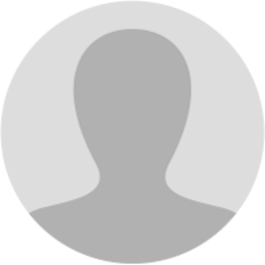
Abhishek Raja "Ram"
7 months ago
𝗠𝗮𝗻𝘂𝗮𝗹 > 𝗘𝗹𝗲𝗰𝘁𝗿𝗼𝗻𝗶𝗰 𝗖𝗮𝘀𝗵 𝗟𝗲𝗱𝗴𝗲𝗿 𝗛𝗼𝘄 𝗰𝗮𝗻 𝗜 𝘃𝗶𝗲𝘄 𝘁𝗵𝗲 𝗘𝗹𝗲𝗰𝘁𝗿𝗼𝗻𝗶𝗰 𝗖𝗮𝘀𝗵 𝗟𝗲𝗱𝗴𝗲𝗿? The Electronic Cash Ledger contains a summary of all the deposits made by a taxpayer. In the ledger, information is displayed major head-wise i.e., IGST, CGST, SGST/UTGST and CESS. Each major head is further divided into five minor heads: Tax, Interest, Penalty, Fee and Others. To view the Electronic Cash Ledger, perform the following steps: 1. Access the gst.gov.in URL. The GST Home page is displayed. 2. Login to the GST Portal with valid credentials. 3. Click the Services > Ledgers > Electronic Cash Ledger command. [img:oyapL70n3]
4. The Electronic Cash Ledger page is displayed. Under the Cash Balance as on date column, the cash balance is displayed. Note: You can click the link for the amount displayed under Cash Balance as on date to view the summary of the Cash Balance. 5. Click the Electronic Cash Ledger link. [img:K668J_kou]
6. Select the "From" and "To" date using the calendar to select the period for which you want to view the Electronic Cash Ledger. 7. Click the GO button. Note: You can view the Electronic Cash Ledger for a maximum period of 12 months. [img:4csEX9omS]
The Electronic Cash Ledger – Details are displayed. Note: • Click the SAVE AS PDF button to save the Electronic Cash Ledger in the pdf format. • Click the SAVE AS EXCEL button to save the Electronic Cash Ledger in the excel format. [img:W2Liuphkp]
You can click the amount displayed under any of the Major Heads to view the Minor Heads details. The pop-up window appears with the respective Minor Head details of the selected Major Head, as shown in the screen. [img:OKFVHfHtC]
Page created with TweetHunter
Write your own