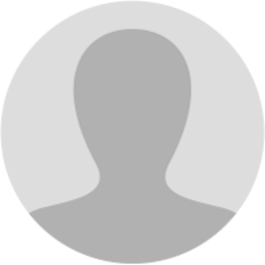
Abhishek Raja "Ram"
7 months ago
𝗠𝗮𝗻𝘂𝗮𝗹 > 𝗔𝗽𝗽𝗹𝗶𝗰𝗮𝘁𝗶𝗼𝗻 𝗳𝗼𝗿 𝗘𝘅𝘁𝗲𝗻𝘀𝗶𝗼𝗻 𝗼𝗳 𝗥𝗲𝗴𝗶𝘀𝘁𝗿𝗮𝘁𝗶𝗼𝗻 𝗣𝗲𝗿𝗶𝗼𝗱 𝗳𝗼𝗿 𝗖𝗮𝘀𝘂𝗮𝗹 / 𝗡𝗼𝗻 𝗥𝗲𝘀𝗶𝗱𝗲𝗻𝘁 𝗧𝗮𝘅𝗮𝗯𝗹𝗲 𝗣𝗲𝗿𝘀𝗼𝗻 𝗪𝗵𝗮𝘁 𝗮𝗿𝗲 𝘁𝗵𝗲 𝘀𝘁𝗲𝗽𝘀 𝗶𝗻𝘃𝗼𝗹𝘃𝗲𝗱 𝗶𝗻 𝗮𝗽𝗽𝗹𝘆𝗶𝗻𝗴 𝗳𝗼𝗿 𝗥𝗲𝗴𝗶𝘀𝘁𝗿𝗮𝘁𝗶𝗼𝗻 𝗳𝗼𝗿 𝗲𝘅𝘁𝗲𝗻𝘀𝗶𝗼𝗻 𝗼𝗳 𝗿𝗲𝗴𝗶𝘀𝘁𝗿𝗮𝘁𝗶𝗼𝗻 𝗽𝗲𝗿𝗶𝗼𝗱 𝗳𝗼𝗿 𝗖𝗮𝘀𝘂𝗮𝗹 / 𝗡𝗼𝗻 𝗥𝗲𝘀𝗶𝗱𝗲𝗻𝘁 𝗧𝗮𝘅𝗽𝗮𝘆𝗲𝗿 𝗼𝗻 𝘁𝗵𝗲 𝗚𝗦𝗧 𝗣𝗼𝗿𝘁𝗮𝗹? For applying for Registration for extension of registration period for Casual / Non Resident Taxpayer on the GST Portal, perform the following steps: 1. Access the gst.gov.in URL. The GST Home page is displayed. 2. Login to the GST Portal with valid credentials. 3. Click the Services > Registration > Application for Extension of Registration period by Casual/Non Resident Taxable person link. [img:bxqKJgMxb]
The Extension of Registration Period form with various tabs is displayed. On the top of the page, there are two tabs as Business Details and Verification. Click each tab to enter the details. Business Details tab: The Business Details tab is selected by default. This tab displays the information to be filled for the business details required for registration of registration period. a. Select the period for which extension is required using the calendar. b. In the Turnover Details section, enter the estimated turnover and Net Tax Liability for the extended period. c. Click the GENERATE CHALLAN button to pay the estimated tax liability. You can create multiple challan for payment of advance tax, if payment transaction failed using the challan created earlier. [img:aFtEY3RFs]
Once the payment is done, payment details are displayed. d. Click the SAVE & CONTINUE button. You will notice a blue tick on the Business Details section indicating the completion of the tab information. [img:Jhg6JEeor]
𝗩𝗲𝗿𝗶𝗳𝗶𝗰𝗮𝘁𝗶𝗼𝗻 𝘁𝗮𝗯: This tab page displays the details of the verification for authentication of the details submitted in the form. a. Select the Verification checkbox. b. In the Name of Authorized Signatory drop-down list, select the name of authorized signatory. c. In the Place field, enter the place where the form is filed. d. Click the SUBMIT WITH DSC or SUBMIT WITH EVC button. 𝗜𝗻 𝗖𝗮𝘀𝗲 𝗼𝗳 𝗗𝗦𝗖: a. Click the SUBMIT WITH DSC button. b. Click the YES button. [img:0TJp6vko0]
c. Select the certificate and click the SIGN button. In Case of EVC: a. Click the SUBMIT WITH EVC button. b Enter the OTP sent to email and mobile number of the Authorized Signatory registered at the GST Portal and click the VALIDATE OTP button. [img:wh73I5l3N]
The success message is displayed. You will receive the acknowledgement in next 15 minutes on your registered e-mail address and mobile phone number. Application Reference Number (ARN) receipt is sent on your e-mail address and mobile phone number. You can track the status of your application using the Services > Registration > Track Application Status command. [img:1lrY0AHjq]
Page created with TweetHunter
Write your own