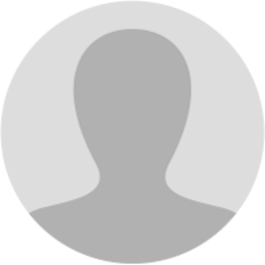
Revolutionary Raja Ram for Tax & Economic Reforms
about 1 year ago
How to File Form DRC-06 (Reply against GST Notice in Form DRC-01)? Please bookmark. To file reply to Form GST DRC-01A and File Form GST DRC-06 against proceedings initiated against you, by Tax Officer, u/s 73 and 74 related to determination of tax, perform following steps:
𝗦𝘁𝗲𝗽-𝟭: Navigate to View Additional Notices/Orders page page to view Intimations, Notices and Orders issued against you by Adjudicating or Assessing Authority (A/A)
𝗦𝘁𝗲𝗽-𝟮: Take action using INTIMATIONS tab of Case Details screen: View issued Intimations 2.1 On the Case Details page of that particular Case ID, select the INTIMATIONS tab, if it is not selected by default. This tab displays the intimations issued by A/A to you. [img:VXQIe3AhI]
2.2 Click the document name(s) in the Attachments section of the table to download into your machine and view them.
𝗦𝘁𝗲𝗽-𝟯: Take action using REPLIES tab of Case Details screen: View/Add your reply to the issued Intimation
3.1 On the Case Details page of that particular taxpayer, select the REPLIES tab. This tab will display the replies filed against the Intimations/Notices issued by A/A. To add a reply, click ADD REPLY and select REPLY to DRC-01A or DRC-01 [img:f4kovFCV-]
3.2. REPLY page is displayed. Type, Date of Intimation, Intimation Ref No, Discharge Amount and Discharge Mode fields are auto-populated. Enter details in other fields as mentioned in the following steps. To go to the previous page, click BACK. [img:myiQisNuk]
3.3 In Reply field, enter details of your reply to the issued intimation. 3.4 Click Choose File to upload the document(s) related to your reply, if any. This is not a mandatory field.
3.5 Enter Verification details. Select the declaration check-box and select the name of the authorized signatory. Based on your selection, the fields Designation/Status and Date (current date) gets auto-populated. Enter the name of the place from where you are filing this reply.
3.6 Submit Application page is displayed. Click SUBMIT WITH DSC or SUBMIT WITH EVC. 3.7 Replies page is displayed with the generated Reference number. To download the filed reply, click the Click here hyperlink. Then, click OK.
3.8 The updated REPLIES tab is displayed, with the record of the filed reply in a table and with the Status updated to "Reply furnished, Pending for order by tax officer".
You can also click the documents in the Attachments section of the table to download them. I hope you like this post.
Page created with TweetHunter
Write your own