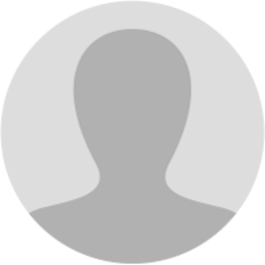
Abhishek Raja "Ram"
4 months ago
𝗚𝗦𝗧 𝗜𝗧𝗖-𝟬𝟭 - 𝗖𝗹𝗮𝗶𝗺 𝗺𝗮𝗱𝗲 𝘂𝗻𝗱𝗲𝗿 𝗦𝗲𝗰𝘁𝗶𝗼𝗻 𝟭𝟴 (𝟭) (𝗮) 𝗛𝗼𝘄 𝗰𝗮𝗻 𝗜 𝗱𝗲𝗰𝗹𝗮𝗿𝗲 𝗰𝗹𝗮𝗶𝗺 𝘂𝗻𝗱𝗲𝗿 𝗦𝗲𝗰𝘁𝗶𝗼𝗻 𝟭𝟴 (𝟭) (𝗮) 𝗼𝗳 𝗜𝗧𝗖 𝗶𝗻 𝗙𝗼𝗿𝗺 𝗚𝗦𝗧 𝗜𝗧𝗖-𝟬𝟭? To declare and file claim of ITC under Section 18 (1) (a) in Form ITC-01, perform the following steps: 1. Login and Navigate to ITC-01 page 2. Declaration for claim of input tax credit under sub-section (1) of section 18 3. Preview GST ITC-01 4. Submit GST ITC-01 to freeze data 5. File GST ITC-01 with DSC/ EVC
𝟭. 𝗟𝗼𝗴𝗶𝗻 𝗮𝗻𝗱 𝗡𝗮𝘃𝗶𝗴𝗮𝘁𝗲 𝘁𝗼 𝗜𝗧𝗖-𝟬𝟭 𝗽𝗮𝗴𝗲 1. Access the gst.gov.in URL. The GST Home page is displayed. 2. Login to the GST Portal with valid credentials. 3. Click the Services > Returns > ITC Forms command. [img:ampqT4f3Z]
4. The GST ITC Forms page is displayed. In the GST ITC-01 tile, click the PREPARE ONLINE button if you want to prepare the statement by making entries on the GST Portal. [img:dij7PYmYU]
𝟮. 𝗗𝗲𝗰𝗹𝗮𝗿𝗮𝘁𝗶𝗼𝗻 𝗳𝗼𝗿 𝗰𝗹𝗮𝗶𝗺 𝗼𝗳 𝗶𝗻𝗽𝘂𝘁 𝘁𝗮𝘅 𝗰𝗿𝗲𝗱𝗶𝘁 𝘂𝗻𝗱𝗲𝗿 𝘀𝘂𝗯-𝘀𝗲𝗰𝘁𝗶𝗼𝗻 (𝟭) 𝗼𝗳 𝘀𝗲𝗰𝘁𝗶𝗼𝗻 𝟭𝟴 1. Select the appropriate section from the Claim made under drop-down list. [img:gWmwRzqsQ]
Section 18(1)(a) is applicable for taxpayers who have applied for registration within 30 days of becoming liable and can be filed only once. 2. In the GSTIN field, enter the GSTIN of the supplier who supplied the goods or services. 3. In the Invoice Number field, enter the invoice number. 4. In the Invoice Date field, select the date on which the invoice was generated using the calendar. 𝗡𝗼𝘁𝗲: Invoice date should be prior to grant of approval. 5. Select the Goods Type from the drop-down list. 6. In the Description of inputs field, enter the description of inputs held in stock, inputs contained in semi-furnished or finished goods held in stock. 7. Select the Unit Quantity Code (UQC) from the drop-down list. 8. In the Quantity field, enter the quantity of inputs. 9. In the Value(as adjusted by debit note/ credit note) field, enter the invoice value. 10. Enter the amount of ITC claimed as Central Tax, State/UT Tax, Integrated tax and Cess as appropriate. 𝗡𝗼𝘁𝗲: CGST and SGST amount should be same and sum of CGST and SGST should not exceed the invoice value (IGST). In case of Inter-State purchase, IGST amount should not exceed the invoice Value. 11. Click the ADD button. [img:uOWBR3n5Qz]
12. Details are added. Click the SAVE button. [img:VWJI7br0x]
Invoice is saved. You can click the Edit/ Delete icon to edit or delete the invoice. [img:djn_3OisG]
𝟯. 𝗣𝗿𝗲𝘃𝗶𝗲𝘄 𝗚𝗦𝗧 𝗜𝗧𝗖-𝟬𝟭 1. Click the PREVIEW button to preview the draft for GST ITC-01. [img:BCUhyOb5f]
Draft is displayed in PDF format. [img:qw78TlfL3]
𝟰. 𝗦𝘂𝗯𝗺𝗶𝘁 𝗚𝗦𝗧 𝗜𝗧𝗖-𝟬𝟭 𝘁𝗼 𝗳𝗿𝗲𝗲𝘇𝗲 𝗱𝗮𝘁𝗮 1. Click the SUBMIT button to submit GST ITC-01. [img:KDmhcJwPC]
2. Click the PROCEED button. [img:OC_GALaEv]
3. Once you submit the data, the same is frozen and you cannot change any fields. Refresh the page. 4. Refresh the page and the status of GST ITC-01 changes to Submitted after the submission of GST ITC-01. [img:0aeVR_KQ2]
𝗨𝗽𝗱𝗮𝘁𝗲 𝗖𝗲𝗿𝘁𝗶𝗳𝘆𝗶𝗻𝗴 𝗖𝗵𝗮𝗿𝘁𝗲𝗿𝗲𝗱 𝗔𝗰𝗰𝗼𝘂𝗻𝘁𝗮𝗻𝘁'𝘀 𝗼𝗿 𝗖𝗼𝘀𝘁 𝗔𝗰𝗰𝗼𝘂𝗻𝘁𝗮𝗻𝘁'𝘀 𝗗𝗲𝘁𝗮𝗶𝗹𝘀 After submitting and before filing GST ITC-01, if ITC claimed is more than Rs. 2 lakh, then you need to update the Chartered Accountant (CA)/Cost Accountant details. You also need to upload the CA/Cost Accountant certificate on the GST Portal. 1. In the Name of the Firm issuing certificate field, enter the name of the firm which issued the certificate. 2. In the Name of the certifying Chartered Accountant/Cost Accountant field, enter the name of the Chartered Accountant or Cost Accountant. 3. In the Membership number field, enter the membership number of the Chartered Accountant or Cost Accountant. 4. Select the Date of issuance of certificate using the calendar. 5. Upload the Chartered Accountant or Cost Accountant certificate in JPEG format with maximum size of 500 KB. 6. Click the SAVE CA DETAILS button. [img:GnJQzxPsE]
𝟱. 𝗙𝗶𝗹𝗲 𝗚𝗦𝗧 𝗜𝗧𝗖-𝟬𝟭 𝘄𝗶𝘁𝗵 𝗗𝗦𝗖/ 𝗘𝗩𝗖 1. Select the checkbox for declaration. 2. In the Authorised Signatory drop-down list, select the authorized signatory. This will enable the two buttons - FILE ITC WITH DSC or FILE ITC WITH EVC. 3. Click the FILE ITC WITH DSC or FILE ITC WITH EVC button to file GST ITC-01. [img:dfv4_CB4B]
𝗙𝗜𝗟𝗘 𝗪𝗜𝗧𝗛 𝗗𝗦𝗖: a. Click the PROCEED button. [img:G7MlqSS55]
b. Select the certificate and click the SIGN button. 𝗙𝗜𝗟𝗘 𝗪𝗜𝗧𝗛 𝗘𝗩𝗖: a. Enter the OTP sent on email and mobile number of the Authorized Signatory registered at the GST Portal and click the VERIFY button. [img:eKeaZq3Fx]
4. The success message is displayed. ARN is generated and SMS and email is sent to the taxpayer. Refresh the page. [img:a6KF0kvN_]
The status of GST ITC-01 changes to Filed. [img:P92nKHxYA]
Page created with TweetHunter
Write your own