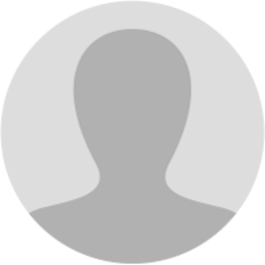
Abhishek Raja "Ram"
4 months ago
𝗙𝗶𝗹𝗶𝗻𝗴 𝗔𝗽𝗽𝗹𝗶𝗰𝗮𝘁𝗶𝗼𝗻 𝗳𝗼𝗿 𝗪𝗶𝘁𝗵𝗱𝗿𝗮𝘄𝗮𝗹 𝗼𝗳 𝗦𝘂𝗺𝗺𝗮𝗿𝘆 𝗔𝘀𝘀𝗲𝘀𝘀𝗺𝗲𝗻𝘁 𝗢𝗿𝗱𝗲𝗿 𝗮𝗻𝗱 𝗧𝗿𝗮𝗰𝗸𝗶𝗻𝗴 𝘁𝗵𝗲 𝗦𝘁𝗮𝘁𝘂𝘀 𝗼𝗳 𝘁𝗵𝗲 𝗦𝘂𝗯𝘀𝗲𝗾𝘂𝗲𝗻𝘁 𝗣𝗿𝗼𝗰𝗲𝗲𝗱𝗶𝗻𝗴𝘀 𝘂/𝘀 𝟲𝟰 𝗛𝗼𝘄 𝗰𝗮𝗻 𝗜 𝗳𝗶𝗹𝗲 𝗮𝗻 𝗮𝗽𝗽𝗹𝗶𝗰𝗮𝘁𝗶𝗼𝗻 𝗳𝗼𝗿 𝗪𝗶𝘁𝗵𝗱𝗿𝗮𝘄𝗮𝗹 𝗼𝗳 𝗦𝘂𝗺𝗺𝗮𝗿𝘆 𝗔𝘀𝘀𝗲𝘀𝘀𝗺𝗲𝗻𝘁 𝗢𝗿𝗱𝗲𝗿 𝗮𝗻𝗱 𝘁𝗿𝗮𝗰𝗸 𝘁𝗵𝗲 𝘀𝘁𝗮𝘁𝘂𝘀 𝗼𝗳 𝘁𝗵𝗲 𝘀𝘂𝗯𝘀𝗲𝗾𝘂𝗲𝗻𝘁 𝗽𝗿𝗼𝗰𝗲𝗲𝗱𝗶𝗻𝗴𝘀 𝘂/𝘀 𝟲𝟰? To file an application for Withdrawal of Summary Assessment Order and track the Status of the subsequent proceedings u/s 64, perform following steps: A. Navigate to View Additional Notices/Orders page to view Order for creation of demand issued against your application by Adjudicating or Assessing Authority (A/A) B. Download Order for Summary Assessment C. File a Withdrawal Application (Form GST-ASMT-17) on the GST Portal and send to the Additional Commissioner (AC)/Joint Commissioner (JC) D. View Acceptance/Rejection Order issued against your application by AC/JC
𝗕. 𝗗𝗼𝘄𝗻𝗹𝗼𝗮𝗱 𝗢𝗿𝗱𝗲𝗿 𝗳𝗼𝗿 𝗦𝘂𝗺𝗺𝗮𝗿𝘆 𝗔𝘀𝘀𝗲𝘀𝘀𝗺𝗲𝗻𝘁 To download order for summary assessment, perform following steps: 1. Navigate to View Additional Notices/Orders page. 𝗙𝗼𝗿 𝗺𝗼𝗿𝗲 𝘀𝘂𝗰𝗵 𝗽𝗿𝗼𝗳𝗲𝘀𝘀𝗶𝗼𝗻𝗮𝗹 𝘂𝗽𝗱𝗮𝘁𝗲𝘀 𝗼𝗻 𝗚𝗦𝗧 . 𝗽𝗹𝗲𝗮𝘀𝗲 𝗷𝗼𝗶𝗻 𝗼𝘂𝗿 𝗪𝗵𝗮𝘁𝘀𝗔𝗽𝗽 𝗴𝗿𝗼𝘂𝗽𝘀 𝗮𝗻𝗱 𝘀𝘁𝗮𝘆 𝗮𝗵𝗲𝗮𝗱 𝘄𝗶𝘁𝗵 𝘁𝗶𝗺𝗲𝗹𝘆 𝗶𝗻𝘀𝗶𝗴𝗵𝘁𝘀: chat.whatsapp.com/KCPyFcKgYCt0Tu63FvONHc [img:yAY7jDzFt]
2. 𝗔𝗱𝗱𝗶𝘁𝗶𝗼𝗻𝗮𝗹 𝗡𝗼𝘁𝗶𝗰𝗲𝘀 𝗮𝗻𝗱 𝗢𝗿𝗱𝗲𝗿𝘀 page is displayed. All orders/notices are displayed in descending order. Using the Navigation buttons provided below, search for the Summary Order you want to download. [img:JYdhSS82d]
3. In the "Action" field of the Summary Order, click the View hyperlink. [img:Gqjn8Q19f]
4. Case Details page is displayed. The ORDERS tab is selected by default. This tab displays order for creation of demand issued against the ARN/Case ID [img:YKOinsfrR]
5. Click the document name(s) in the Attachments section of the table to download the issued Order. 𝗡𝗼𝘁𝗲: Only two tabs—ORDERS and WITHDRAWL ORDER— are available on the screen of a Temp ID holder as shown in the image below. [img:oDadaoc1C]
𝗖. 𝗙𝗶𝗹𝗲 𝗮 𝗪𝗶𝘁𝗵𝗱𝗿𝗮𝘄𝗮𝗹 𝗔𝗽𝗽𝗹𝗶𝗰𝗮𝘁𝗶𝗼𝗻 (𝗙𝗼𝗿𝗺 𝗚𝗦𝗧-𝗔𝗦𝗠𝗧-𝟭𝟳) 𝗼𝗻 𝘁𝗵𝗲 𝗚𝗦𝗧 𝗣𝗼𝗿𝘁𝗮𝗹 To file an application for Withdrawal against an Order issued for Summary Assessment on the GST Portal, perform following steps: 𝗡𝗼𝘁𝗲: In case you have a temp id, you will not be able to file the form on the GST Portal. However, you may send your application offline to the AC/JC. 1. On the Case Detail page of that particular application, click the WITHDRAWAL APPLICATIONS tab. This tab displays the applications you have filed. Click APPLY FOR WITHDRAWAL and select Application for withdrawal of summary assessment order from the drop-down. [img:XrP6Z09pl]
𝗡𝗼𝘁𝗲: Currently, Status of the ARN/Case is "Order for creation of demand issued". It will change once you file the application. 2. Application for withdrawal of summary assessment order page is displayed. The fields Type, Order Ref No, Date of Order are auto-populated. To go to the previous page, click BACK. [img:RaUSRpm9w]
2a. In the Grounds for Withdrawal field, enter reasons for filing this application. 2b. Click Choose File to upload the document(s) related to this case, if any. This is not a mandatory field. 2c. Enter Verification details. Select the declaration check-box, select name of the authorized signatory and enter the name of the place where you are filing this application. 2d. Click PREVIEW to download and review your application. Once you are satisfied, click FILE. [img:Jd9zSRRlX]
3. Submit Application page is displayed. Click SUBMIT WITH DSC or SUBMIT WITH EVC. [img:ITlWR3Sk2]
4. Notices and Orders page is displayed with the generated ARN. To download the filed application, click the Click here hyperlink or click OK. [img:jjAAiW56Y]
5. The updated WITHDRAWAL APPLICATIONS tab is displayed, with the record of the filed application and the Status updated to "Pending for Processing by AC/JC". You can also click the documents attached in the Attachments section of the table to download them. [img:lMZWvGnFL]
6. Additionally, the following actions take place on the GST Portal after the issue of the Order. • Acknowledgement of the filed application is sent to the concerned taxpayer via email id and SMS. • Dashboard of A/A and AC/JC is updated with the record of the filed application. A/A and AC/JC can view it from Dashboard > Summary Assessment > Case Detail > WITHDRAWAL APPLICATIONS. D. View Acceptance/Rejection Order To view orders related to acceptance or rejection of Withdrawal application you have filed, perform following steps: 1. Navigate to View Additional Notices/Orders page to view Order issued against your application and open the "Case Details" page. 2. On the Case Details page of that particular application, click the WITHDRAWL ORDER tab. This tab displays the Withdrawal orders related to acceptance or rejection of Withdrawal application you have filed. [img:l5Wf4u9KC]
𝗡𝗼𝘁𝗲 𝟭: (𝗮) 𝗜𝗻 𝗰𝗮𝘀𝗲 𝗼𝗳 𝗶𝘀𝘀𝘂𝗲 𝗼𝗳 𝗔𝗦𝗦𝗘𝗦𝗦𝗠𝗘𝗡𝗧 𝗔𝗖𝗖𝗘𝗣𝗧𝗔𝗡𝗖𝗘 𝗢𝗥𝗗𝗘𝗥 - 𝗔𝗦𝗠𝗧-𝟭𝟴(𝗔): • Intimation of the issue of order is sent to the concerned Taxpayer/Temp ID holder via email id and SMS. • Dashboard of the Taxpayer/Temp ID holder is updated with the record of the issued Order and they can view it from the following navigation: Services > User Services > View Additional Notices/Orders > View > Case Details > WITHDRAWL ORDER • The original order framed u/s 64(1) is withdrawn and demand gets updated in Electronic Liability Register (a credit entry is passed into the Liability Register reversing the demand and DCR is updated accordingly).
(𝗯) 𝗜𝗻 𝗰𝗮𝘀𝗲 𝗼𝗳 𝗶𝘀𝘀𝘂𝗲 𝗼𝗳 𝗔𝗦𝗦𝗘𝗦𝗦𝗠𝗘𝗡𝗧 𝗥𝗘𝗝𝗘𝗖𝗧𝗜𝗢𝗡 𝗢𝗥𝗗𝗘𝗥 - 𝗔𝗦𝗠𝗧-𝟭𝟴(𝗥): • Intimation of the issue of order is sent to the concerned taxpayer via email id and SMS. • Dashboard of the Taxpayer is updated with the record of the issued Order and they can view it from the following navigation: Services > User Services > View Additional Notices/Orders > View > Case Details > WITHDRAWL ORDER • The matter stand adjudicated and the issued "Order for Creation of Demand" is confirmed. There will be no change in the demand created originally.
𝗡𝗼𝘁𝗲 𝟮: In the case of rejection of an offline application filed by a Temp ID holder, no action will take place on the GST Portal. Intimation of rejection will be sent to the taxpayer offline by AC/JC. 2. Click the document name(s) in the Attachments section of the table to download the issued Order.
Page created with TweetHunter
Write your own